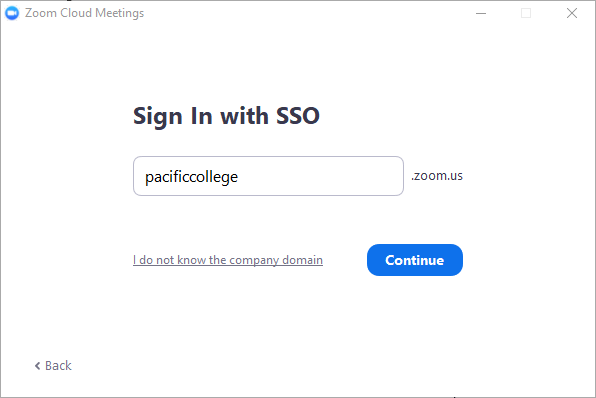Note: if you are viewing this on a mobile device and the images are too small to see, try tapping them
Note: if you have signed into Zoom with SSO through the PCOM Zoom account at any point previously and are logged into Office, CampusVue, or Student Hub, then you will be signed into the meeting automatically
Step 1
Follow the "update" procedures in the Preparation Steps article before joining.
Step 2
Click on Zoom Class Meetings
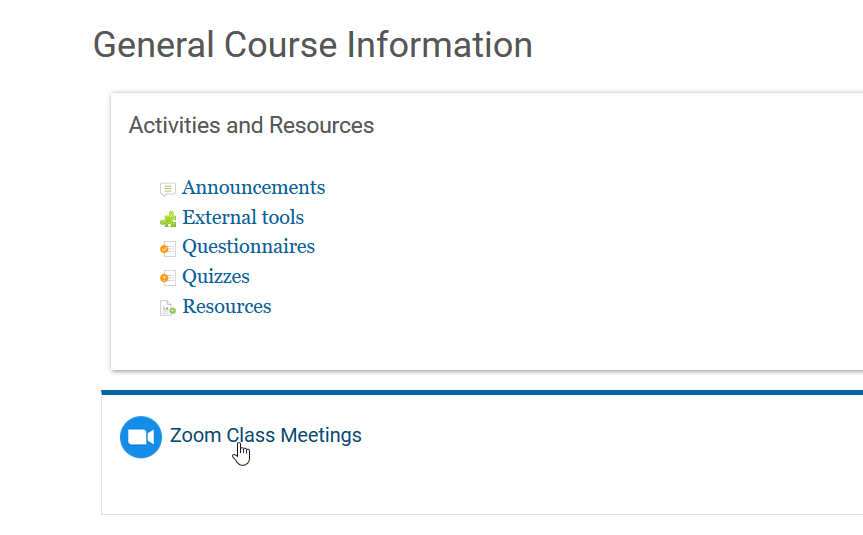
Step 3
Click the Join button.
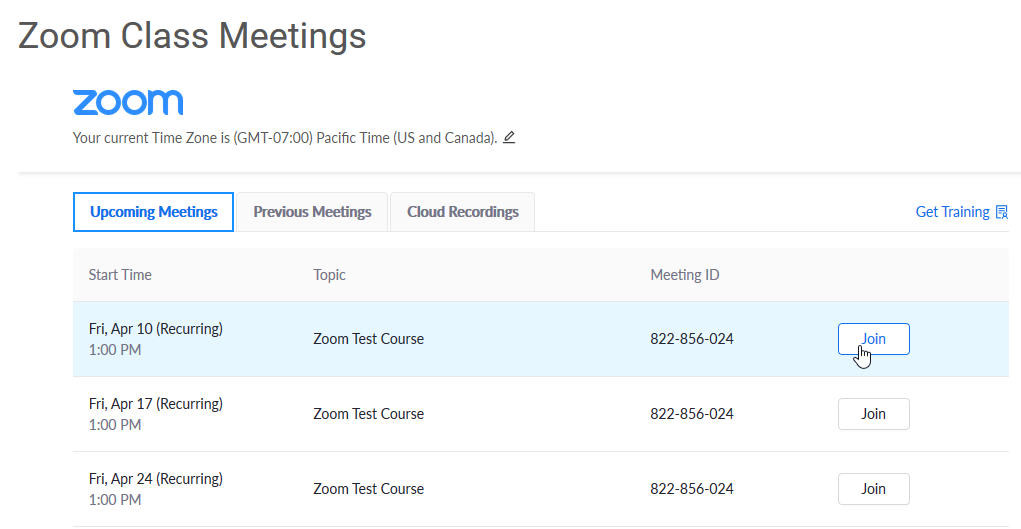
Step 4
Click Sign in to Join or Switch account to Join**.
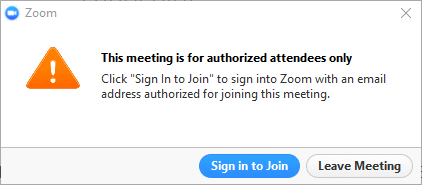
Step 5
Click Sign in with SSO
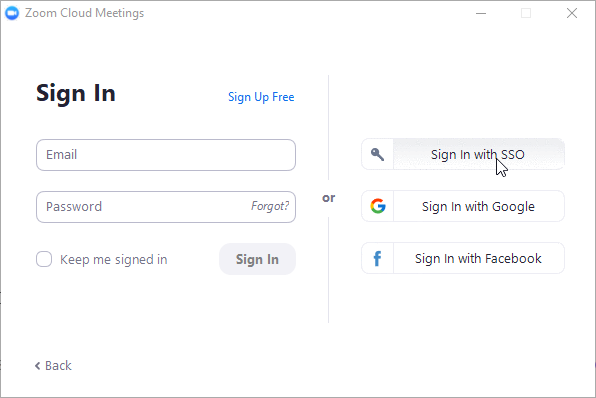
Step 6
Enter ‘pacificcollege’ for the domain and click Continue