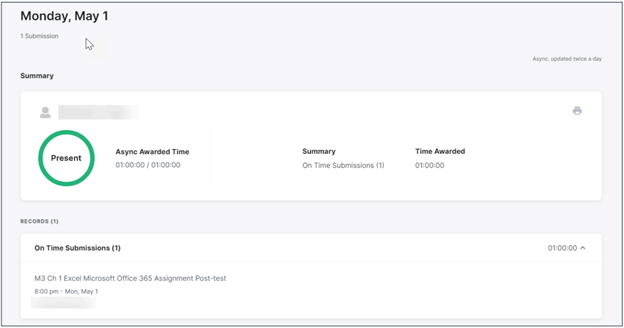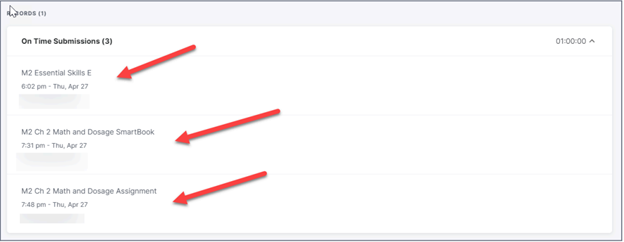Although all course activities will be taking place in your school’s LMS, CourseKey offers an additional way to view a breakdown of attendance information.
Step 1: Go to portal.thecoursekey.com
(Note: Faculty will only use desktop for CourseKey, not the app.)
Select: “Sign in with SSO”
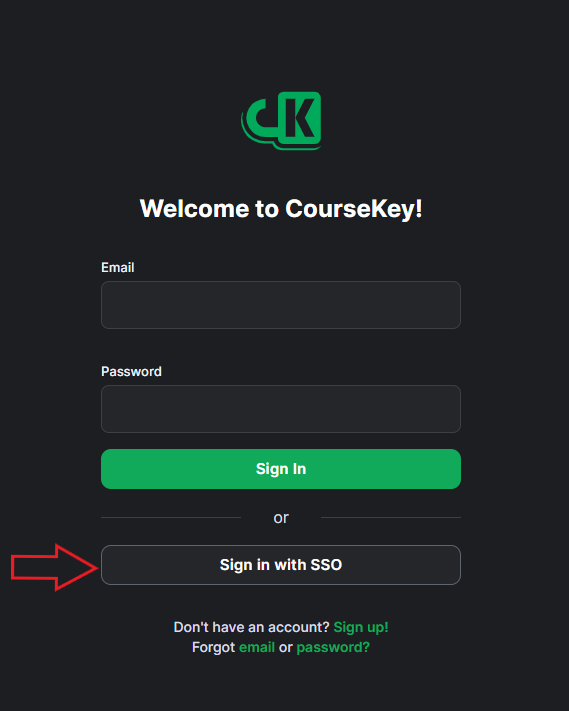
Step 2: Add your PCHS email address. Select “Single Sign On” and authenticate using PCHS credentials.
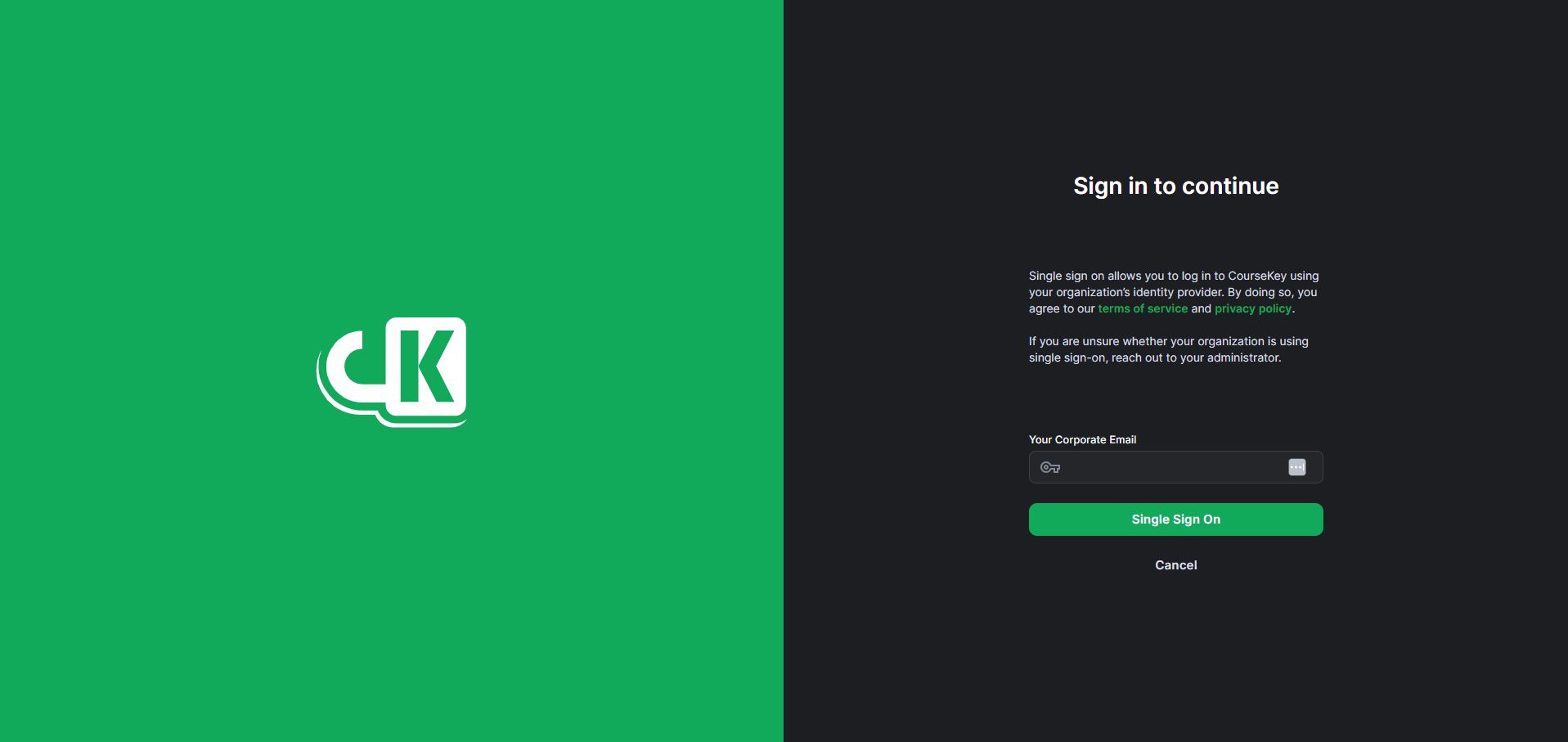
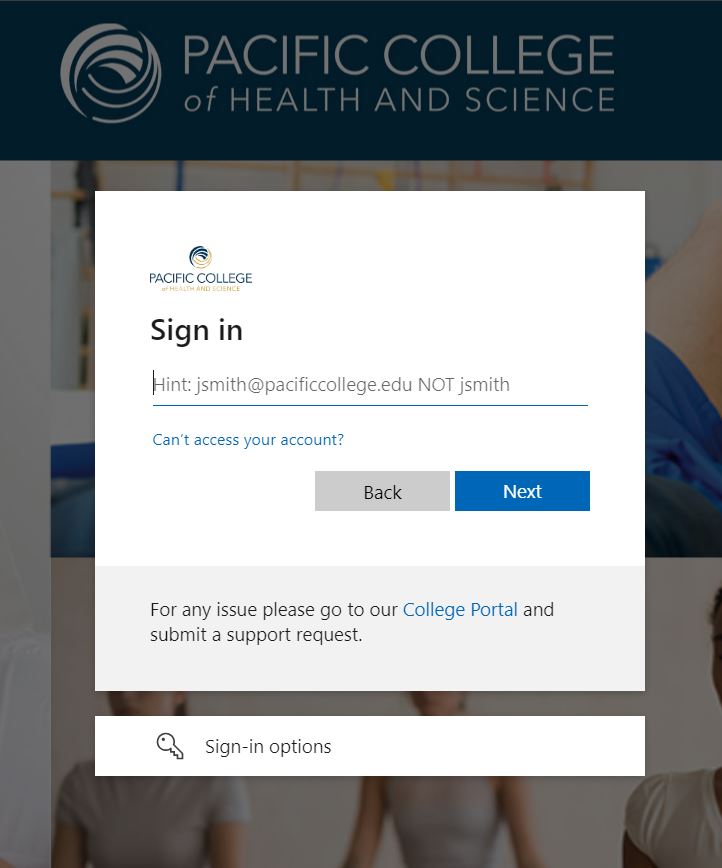
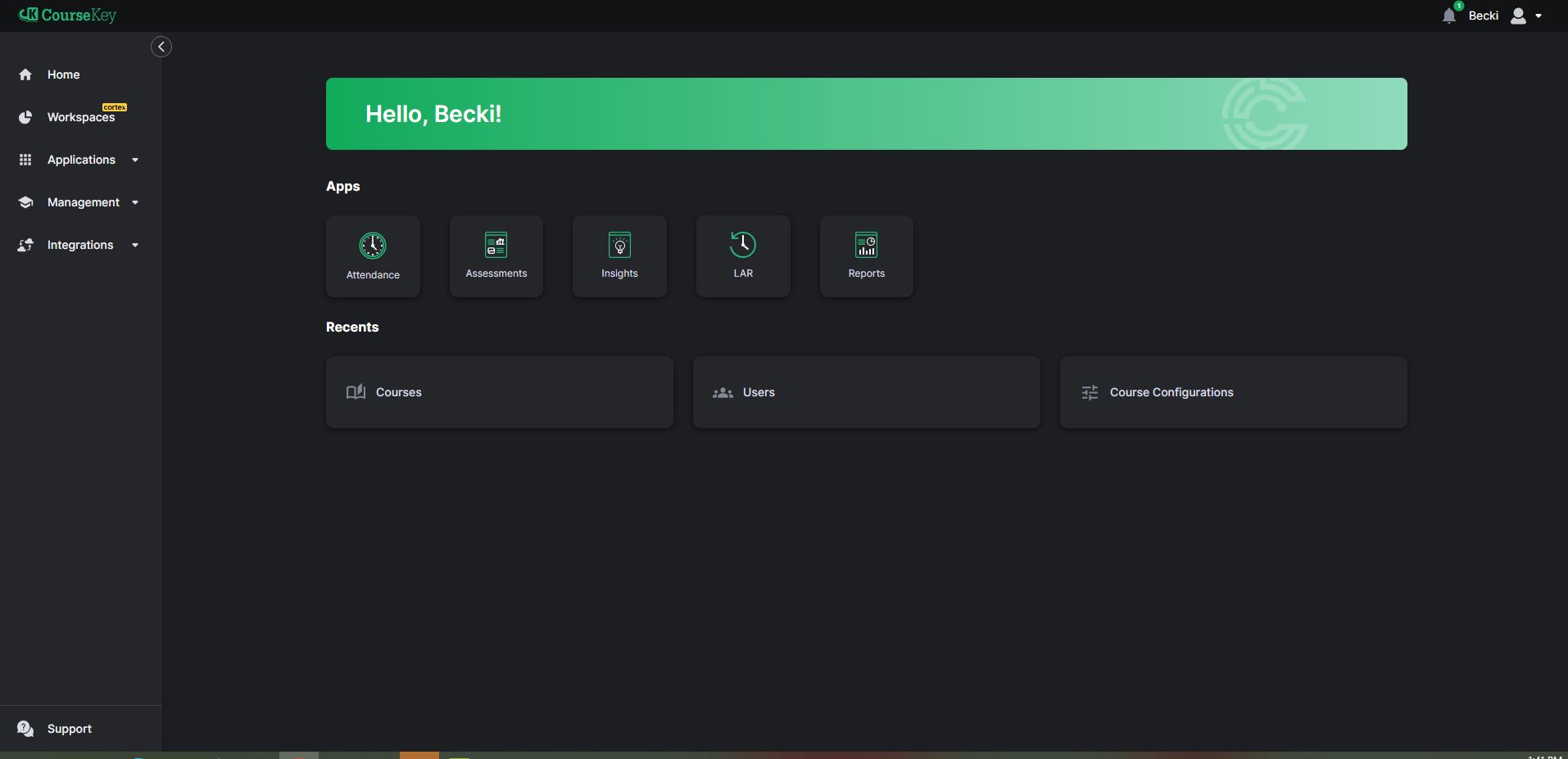
Congratulations! You should now be logged into your CourseKey Account.
Step 3: Click on the tab on your left navigation, labeled “Management.”
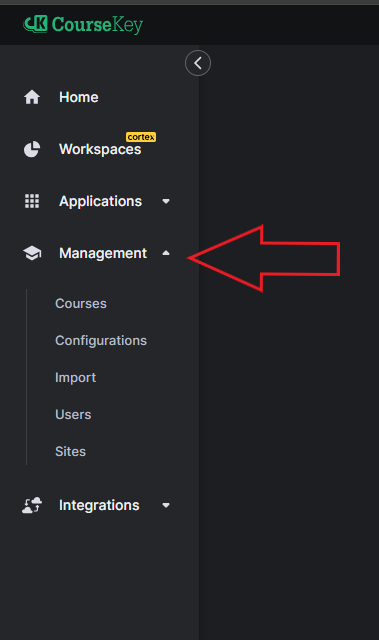
Step 4: Select the tab below that states “Courses.”
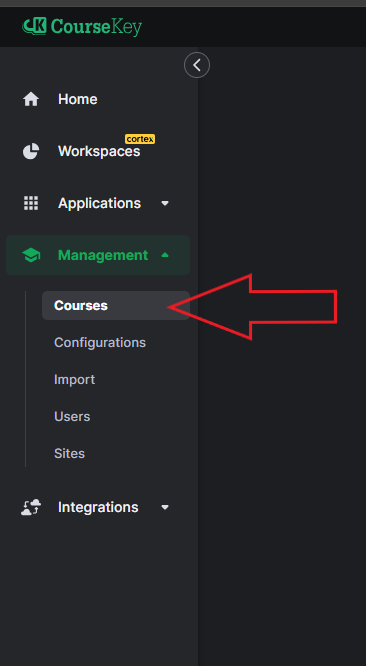

Step 5: Select your course and click on the “Records” tab.
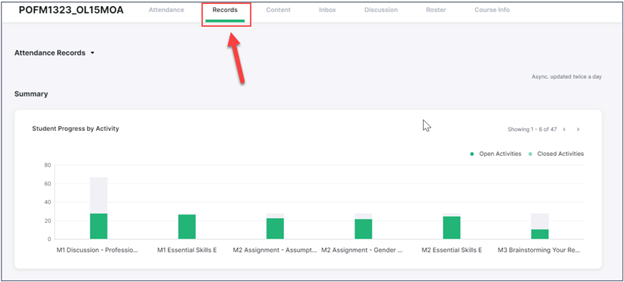
Step 6: Here you will be able to view class participation for each assignment. When you hover over the assignments you can see the total students who participated over the total students in the course.
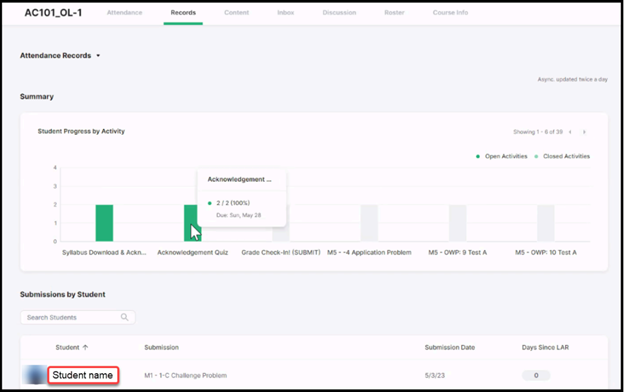
Step 7: When you scroll toward the bottom, you will see a log of student submissions happening in your school’s LMS, including the name of the student, the name of assignment, the date it was submitted, and how many days it has been since your student shown any activity (LAR).
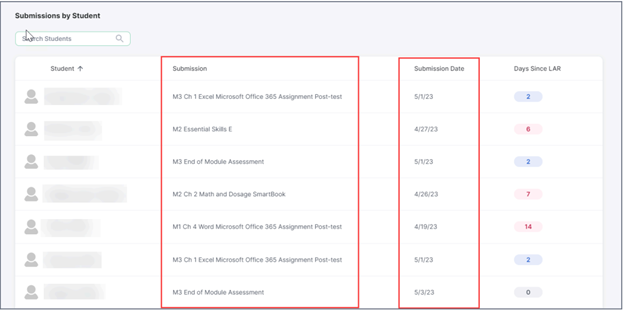
Step 8: When you click on the name of a student, you will see the student’s weekly participation, course progress, and time awarded.
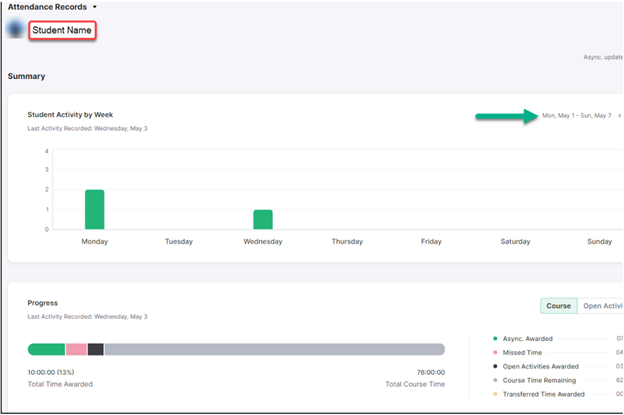
Step 9: When you scroll down, you will be able to see all submissions for this specific student.
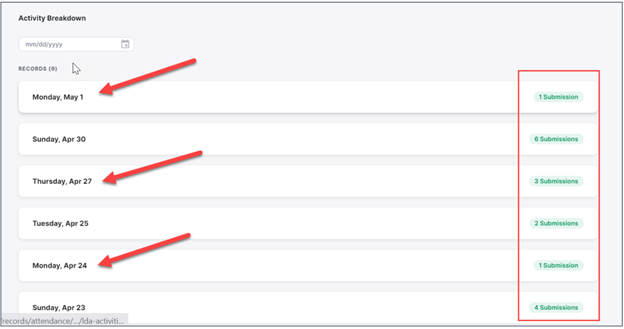
Step 10: Clicking on one of these dates will show more detailed information regarding the submission(s).