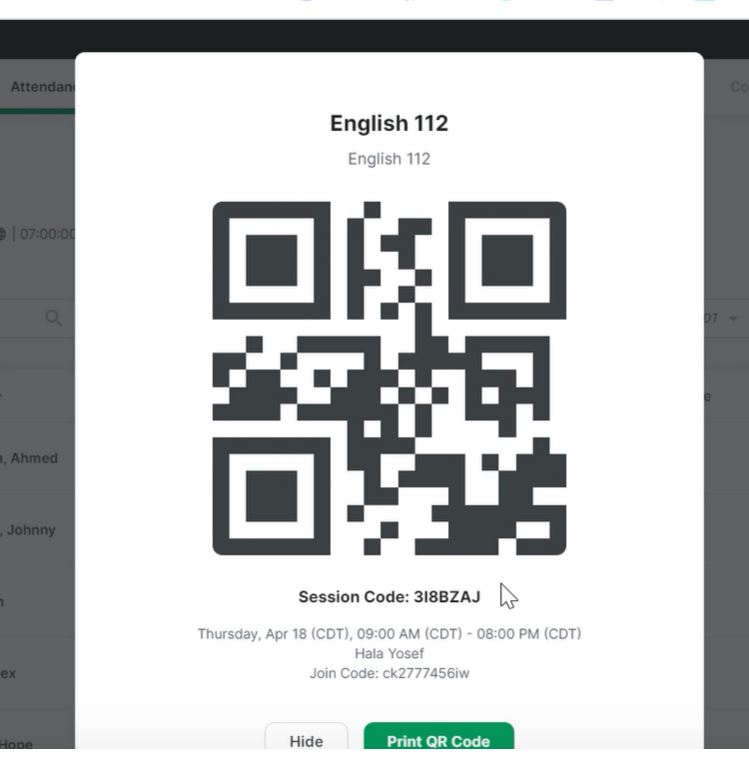The solution we use at PCHS to track and manage attendance is CourseKey. This platform is student driven and uses the latest technology to power student success.
Step 1: Go to portal.thecoursekey.com
(Note: Faculty will only use desktop for CourseKey, not the app.)
Select: “Sign in with SSO”
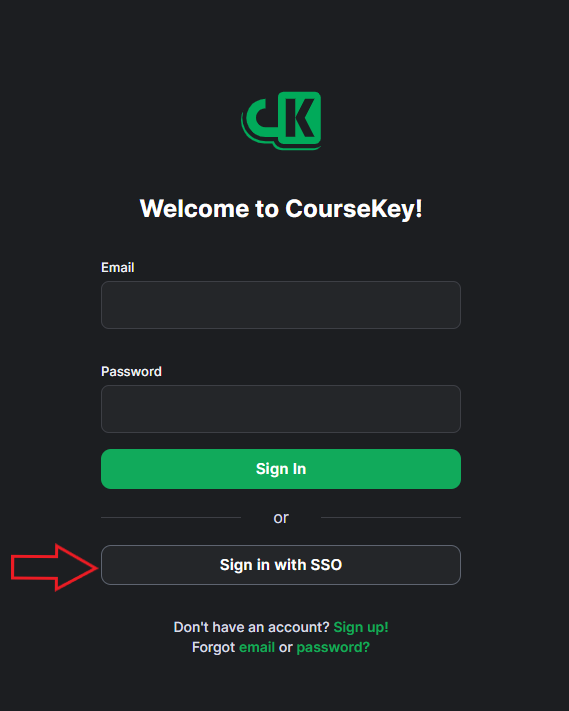
Step 2: Add your PCHS email address. Select “Single Sign On” and authenticate using PCHS credentials.
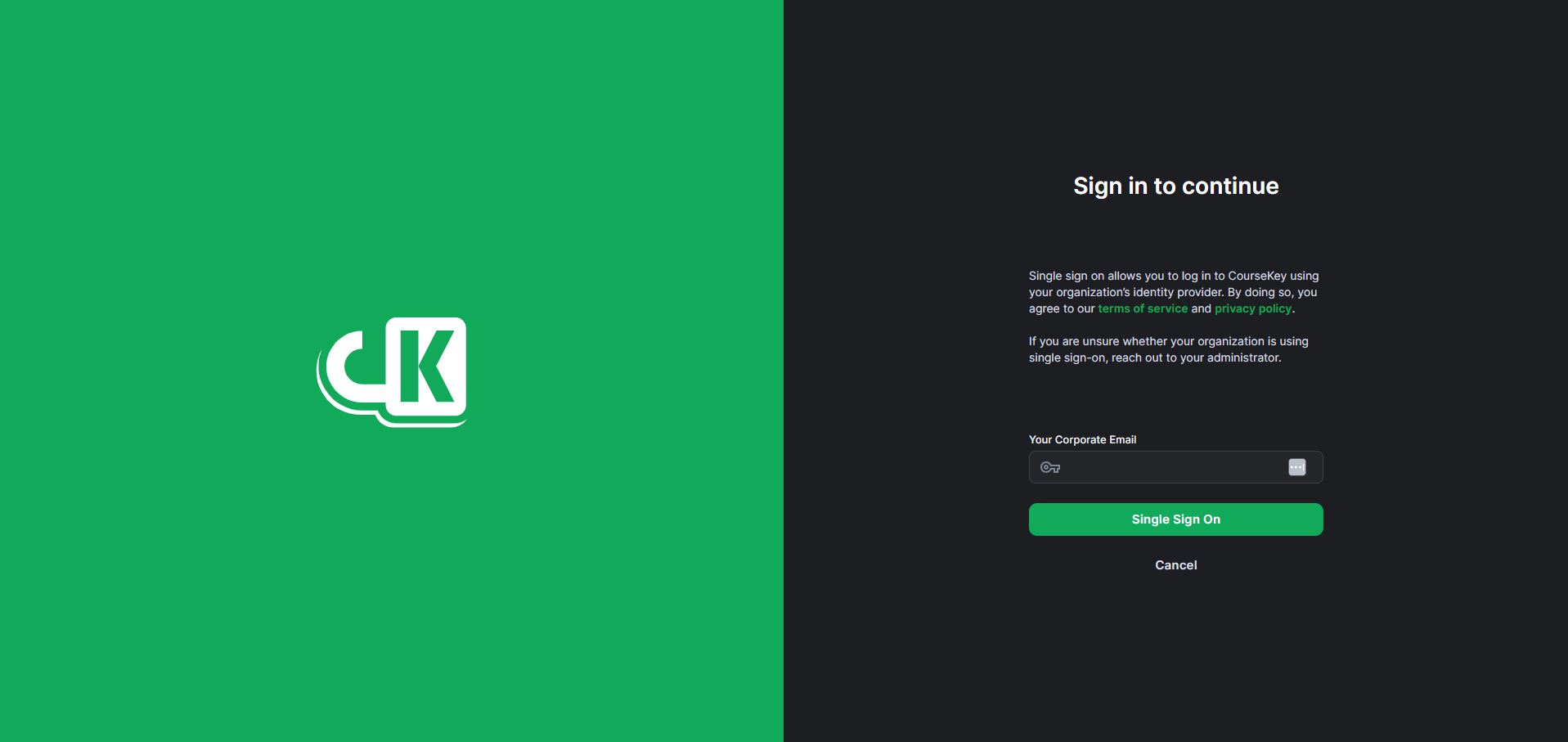
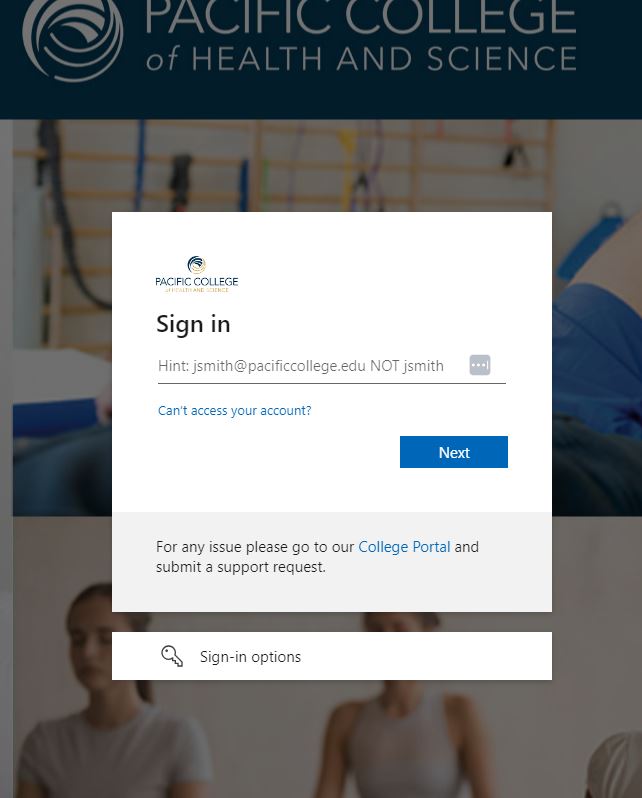
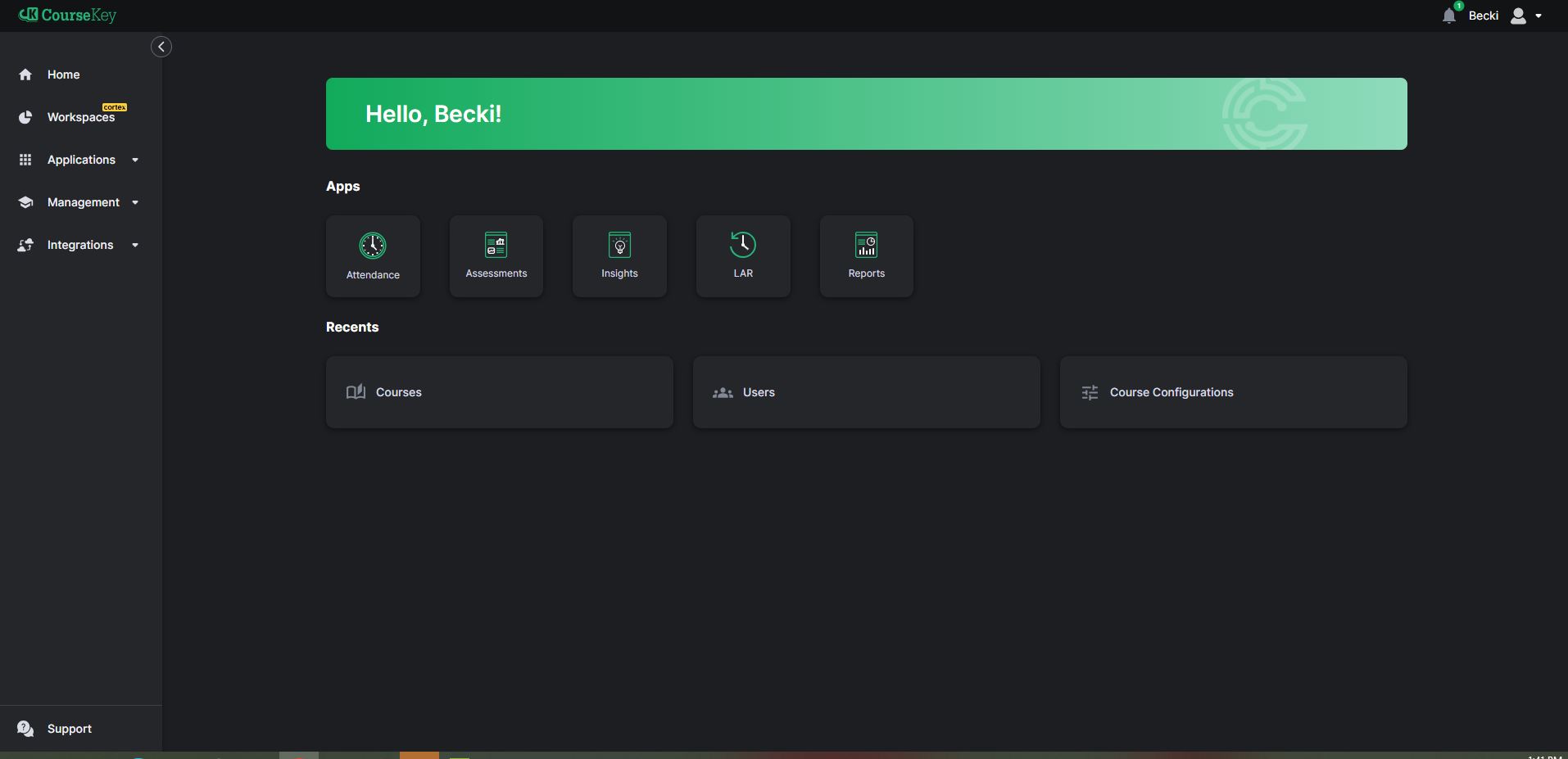
Congratulations! You should now be logged into your CourseKey Account.
Step 3: Click on the tab on your left navigation, labeled “Management.”
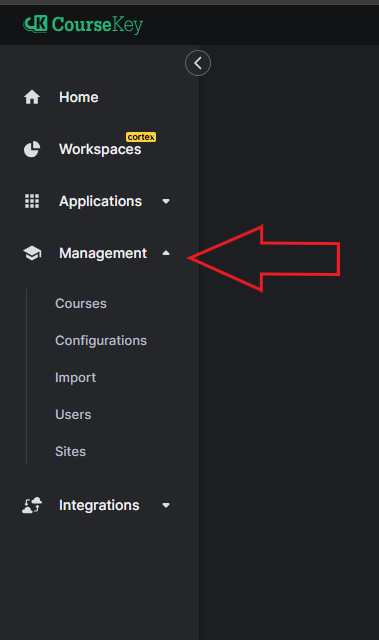
Step 4: Select the tab below that states “Courses.”
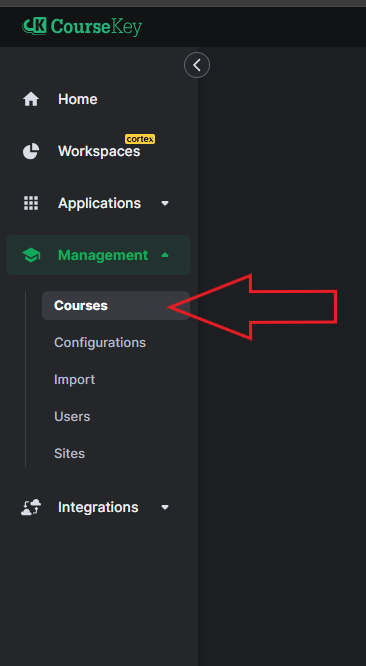
Step 5: When a class begins, click on the name of the course.
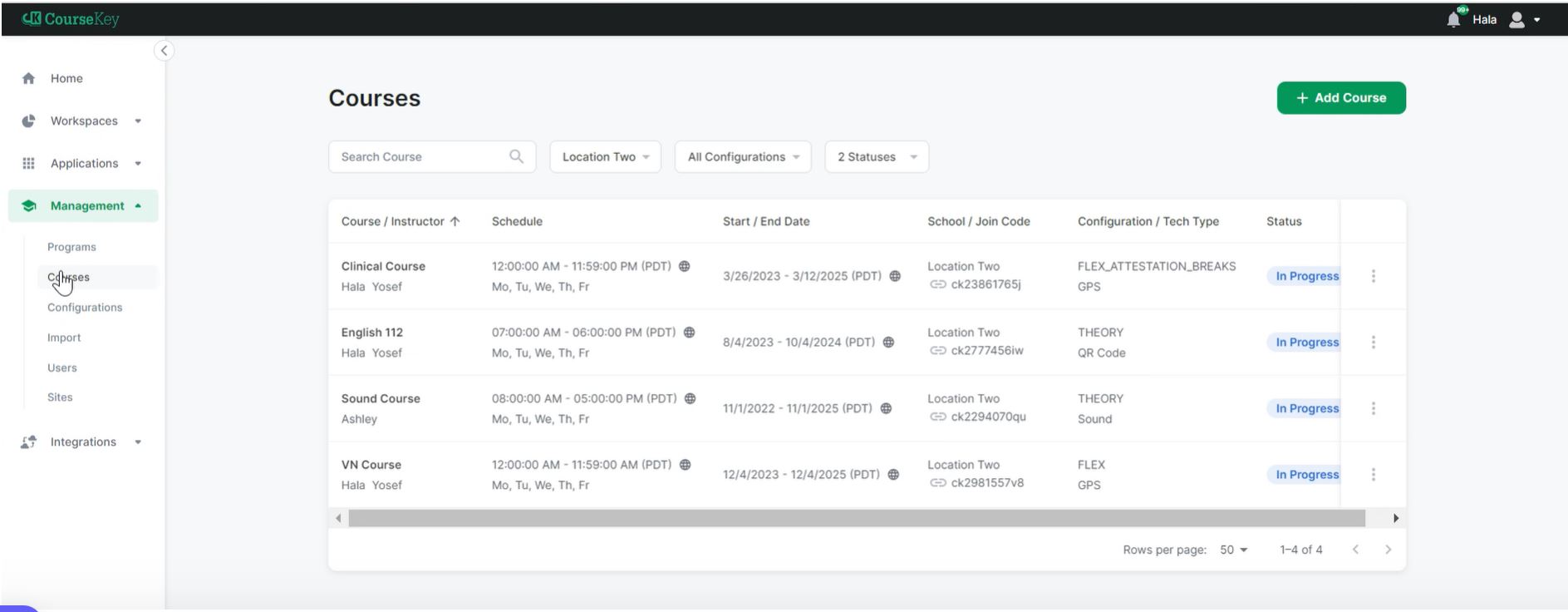
Step 6: You will see an attendance session for each day your class meets. When the class time begins, today’s attendance session will say “Active” in blue. Click on the attendance session.
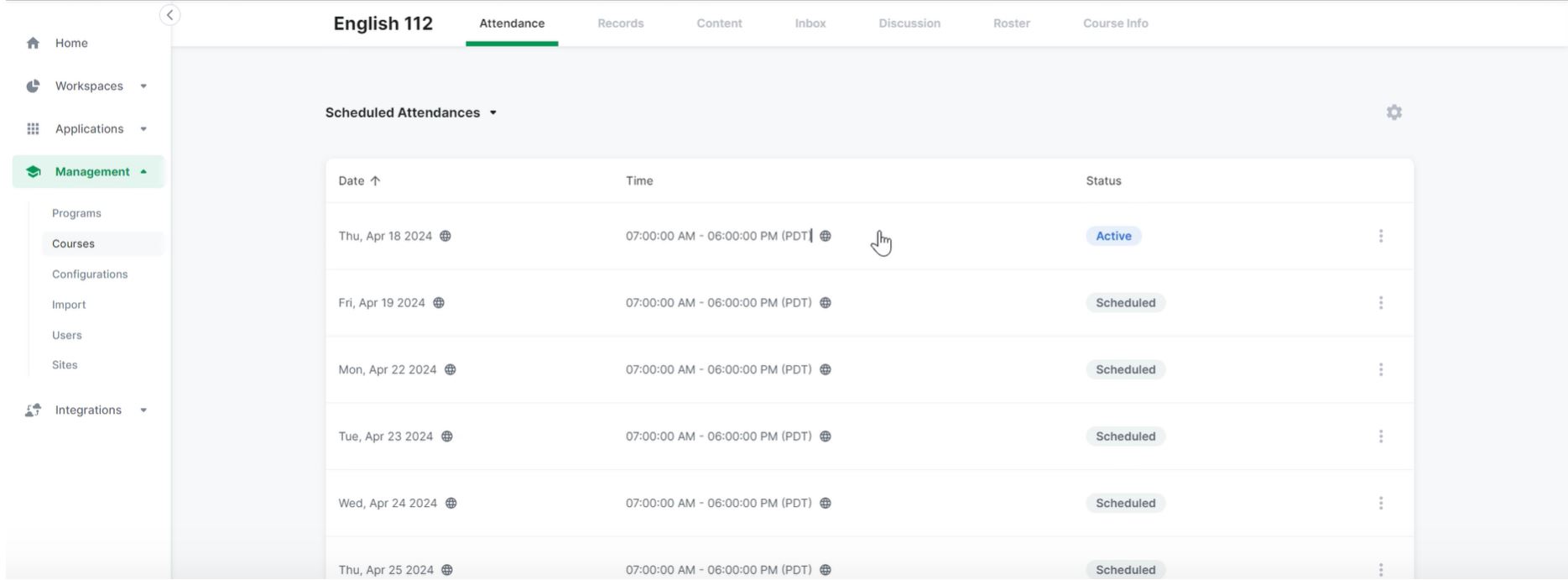
Step 7: You are able to view students checking in in real-time on this screen.
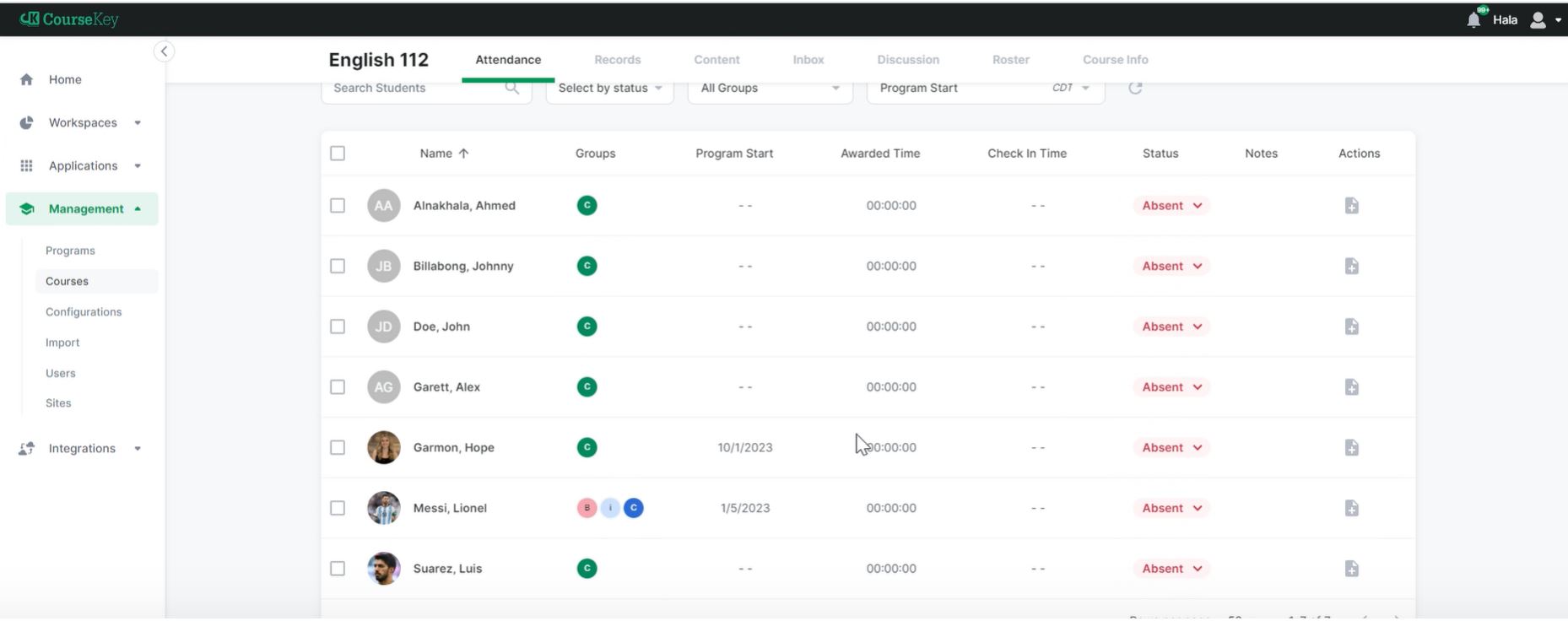
Attendance Technology: QR Code
There are multiple ways of displaying the QR Code. Instructors can either print the QR Code daily or print in bulk. Instructors can also display the QR code digitally on a monitor or screen. There is a unique QR code for every scheduled class day.
Step 1: Log in to the CourseKey platform by going to portal.thecoursekey.com. Enter your login credentials.
Step 2: Navigate to the left side of the bar – to the tab that states “courses.”
Step 3: Select the course you are teaching. Navigate to the correct attendance session by clicking on the “Active” line item. The QR Code will display on the screen. You can hide and/or display the code anytime throughout the class.