Getting Started.
To get started with this process you must have Microsoft Office downloaded onto your computer. If you have not done so please review and follow this article on How to download Office 365
Step 1:
When you open up Word, Navigate to File then under File go-to options.
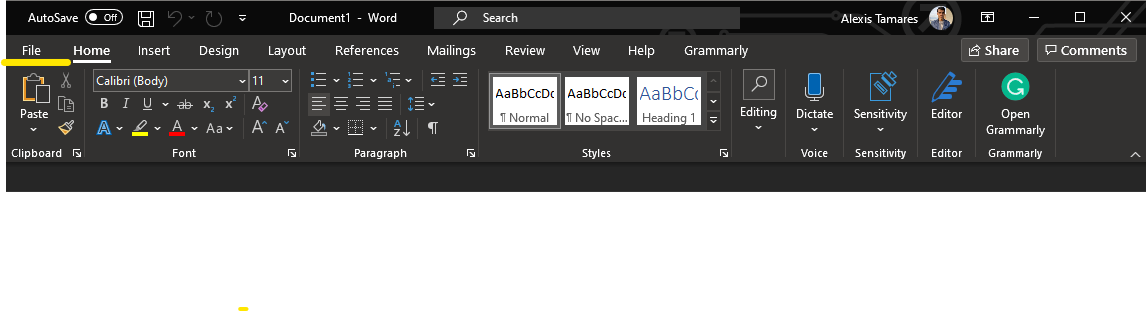
Click Options located at the bottom left of the window.

Step 2:
Once in Options click on Customize Ribbon (located on the left-hand-side collum). On the Customize the Ribbon section, check the box for Developer. Click OK.
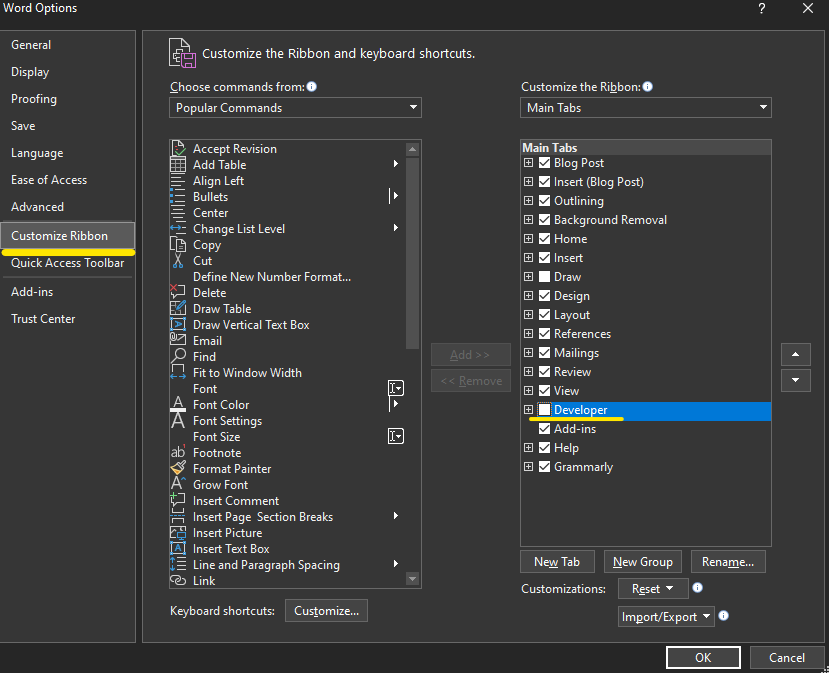
Step 3:
Once you're back to viewing your document, click on the new Developer tab located on the ribbon toolbar. Click Drop-Down List Content Controls Icon (highlighted yellow) to enable this option to see the options given for each drop-down box in the form.

This completes how to enable Drop Down menus in a word document in Microsoft Word.