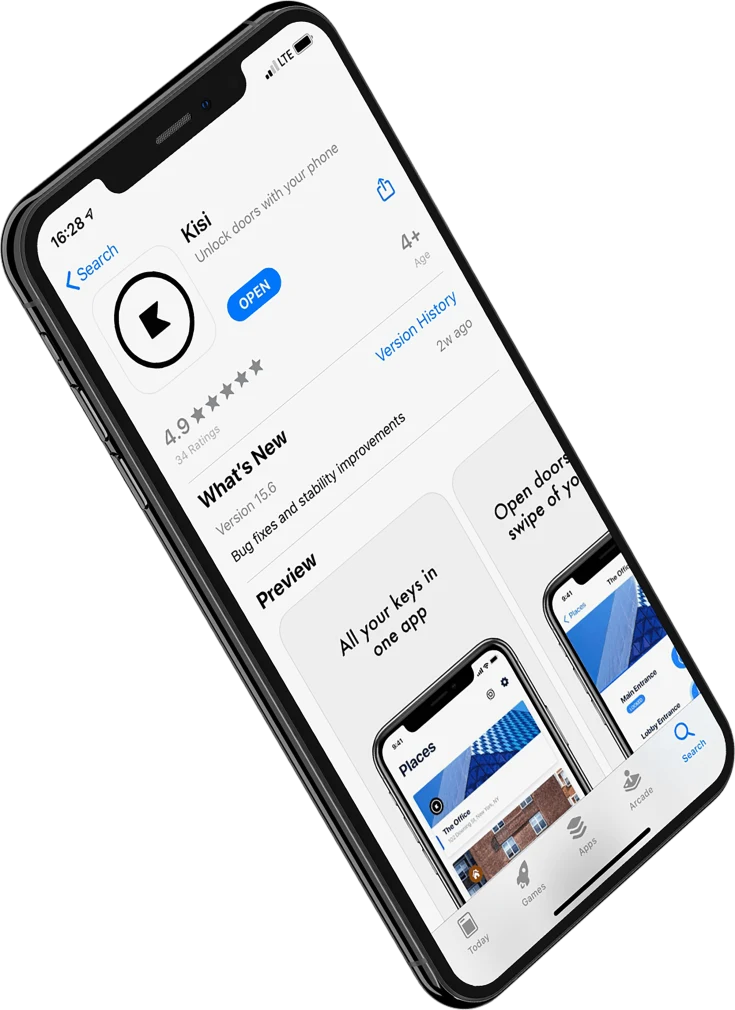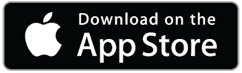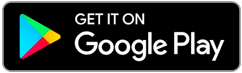Download the app on your mobile device.
Signing in from the Kisi app
Read more
- Open the Kisi app and select ADD Account.
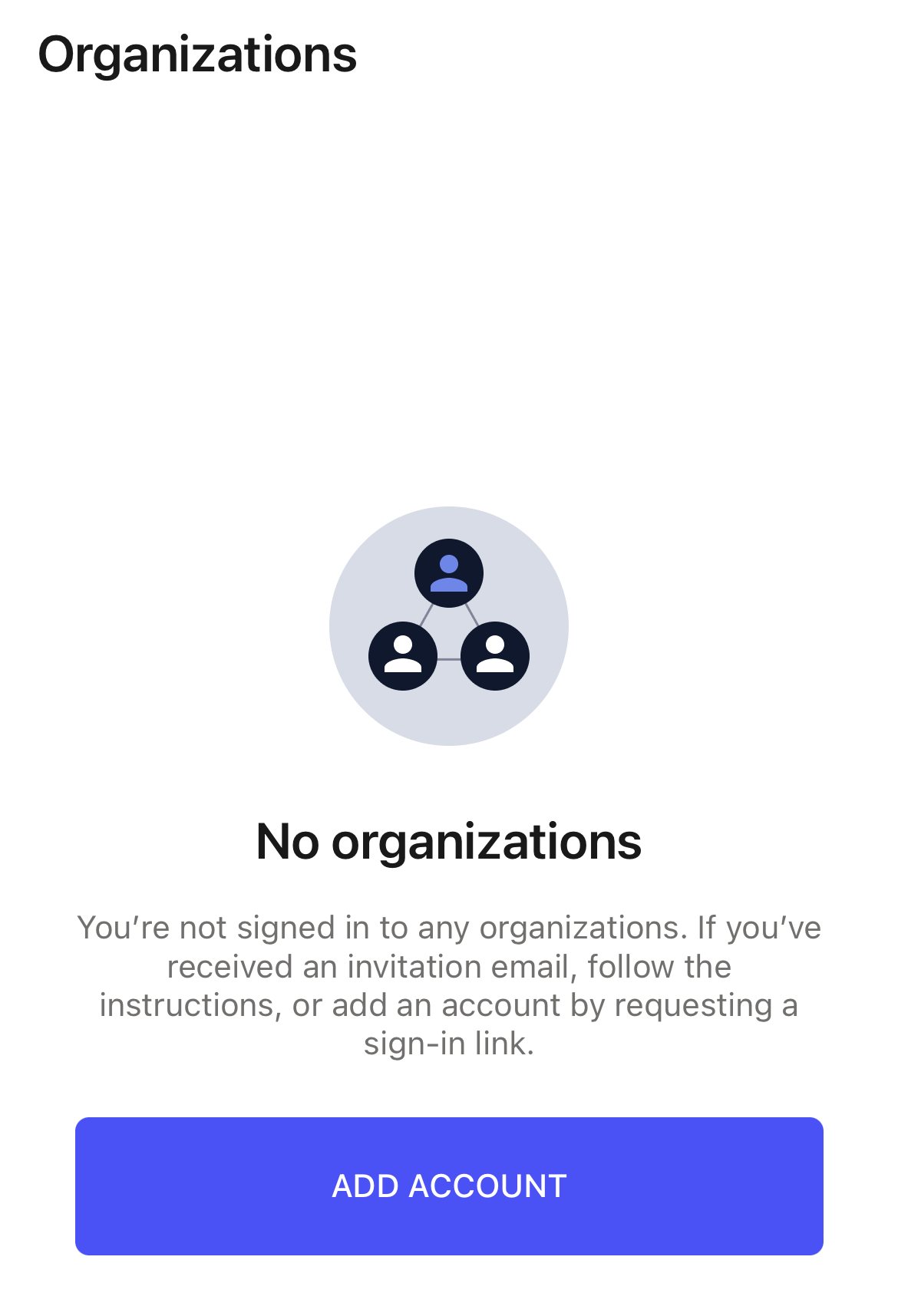
- Select "Manual sign in"
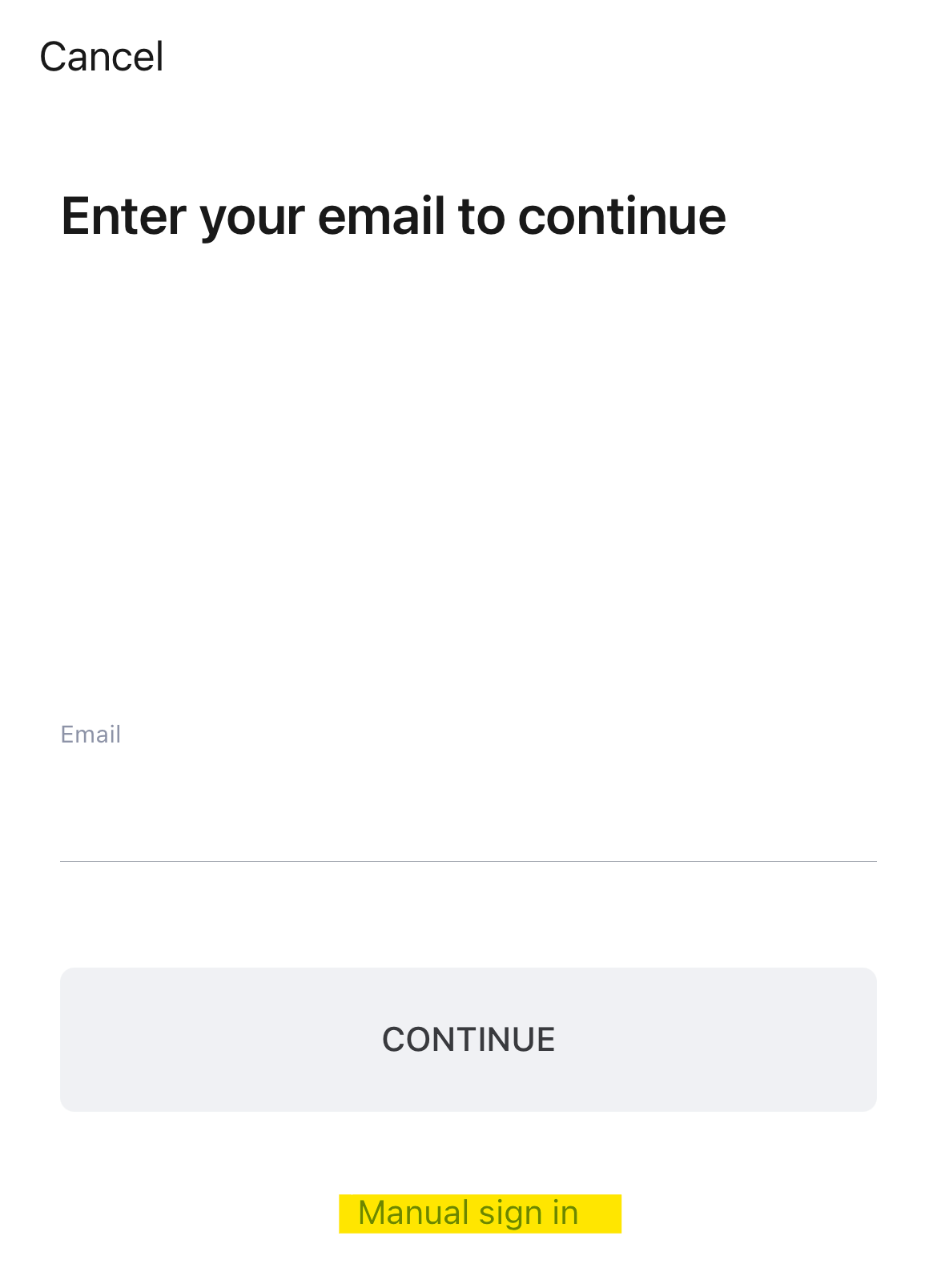
- Enter pacificcollegeedu and select Continue
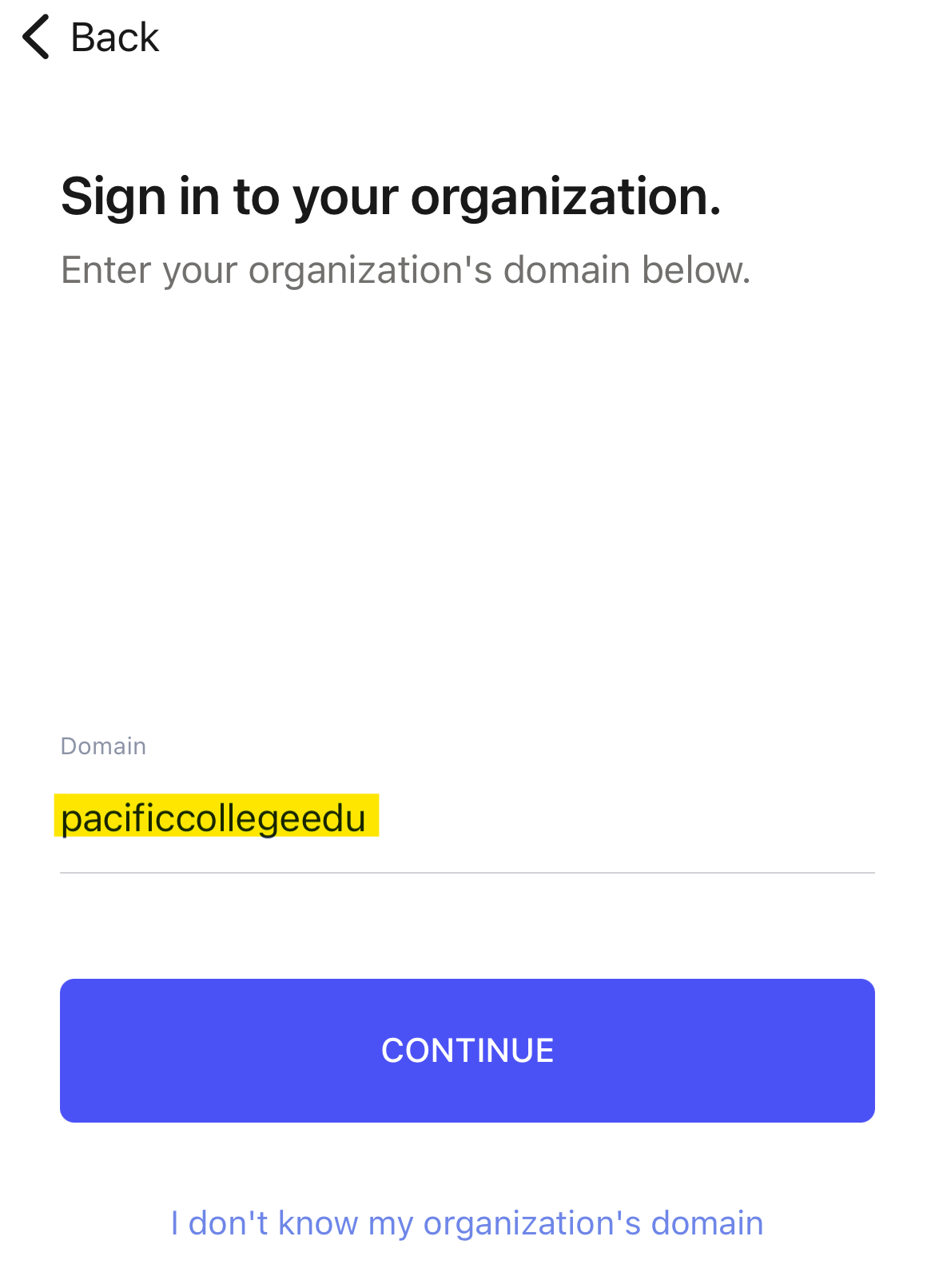
- Click SSO sign in
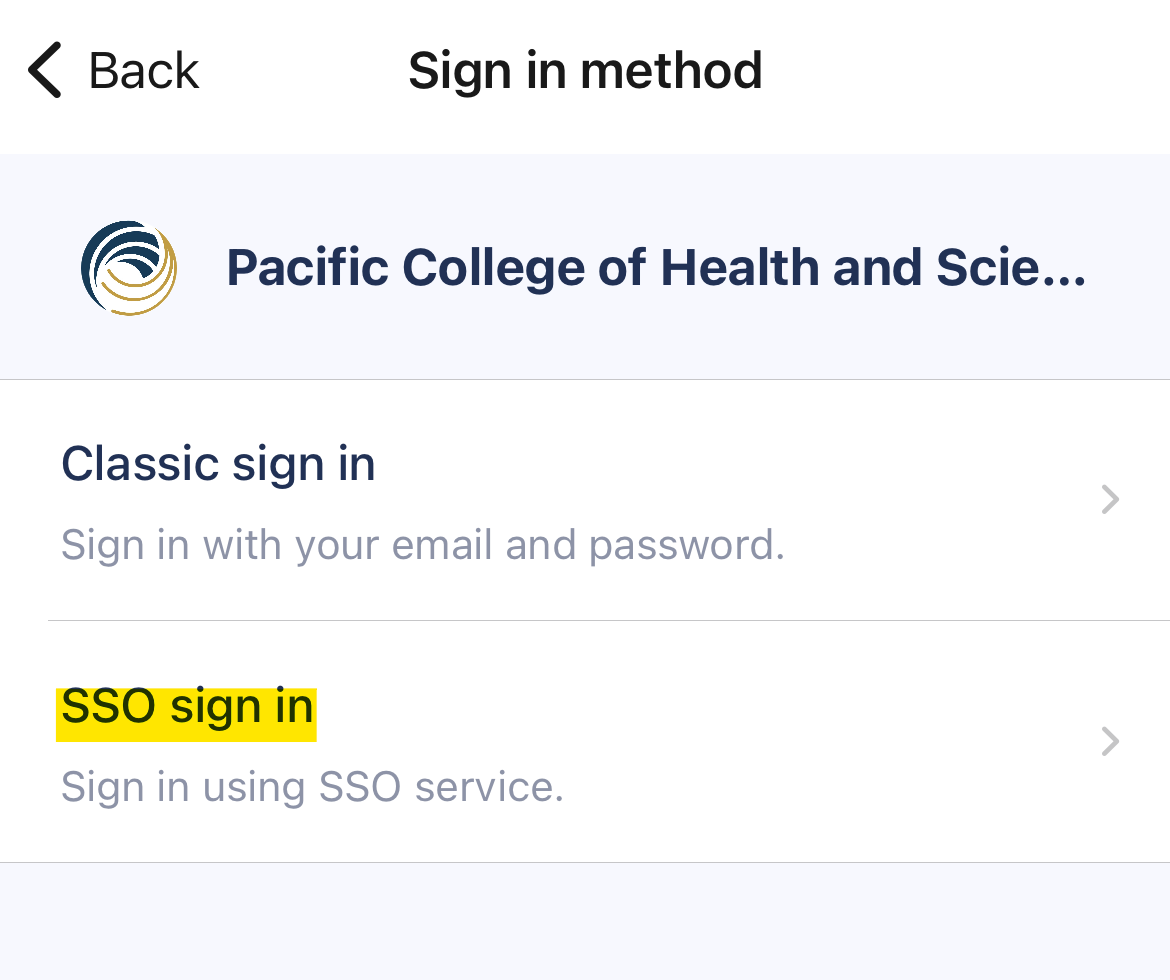
- Enter your Pacific College email credentials. Follow the prompts to complete your sign-in.
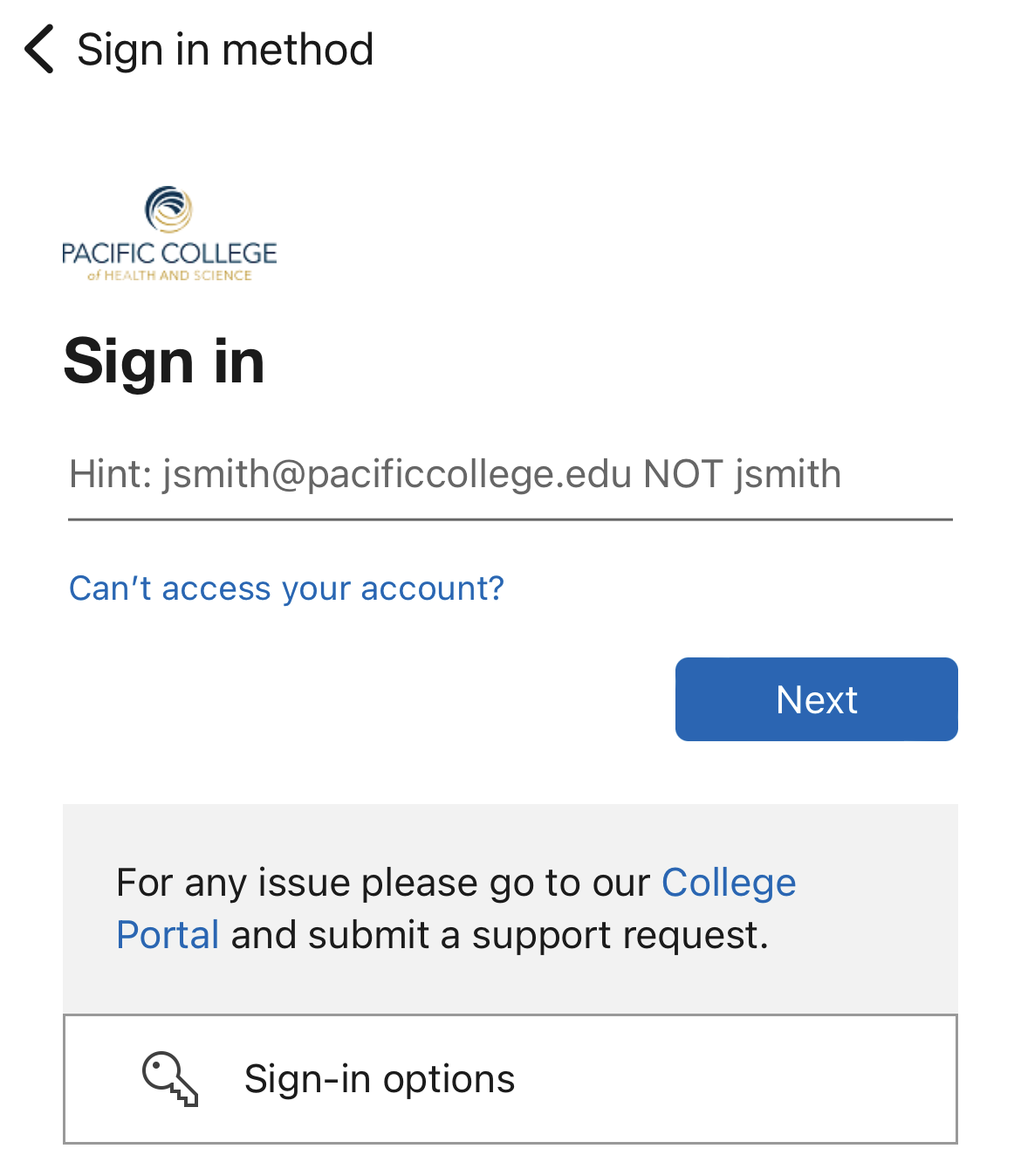
- Once completed you will be presented with the Welcome screen and a small introduction to the platform.
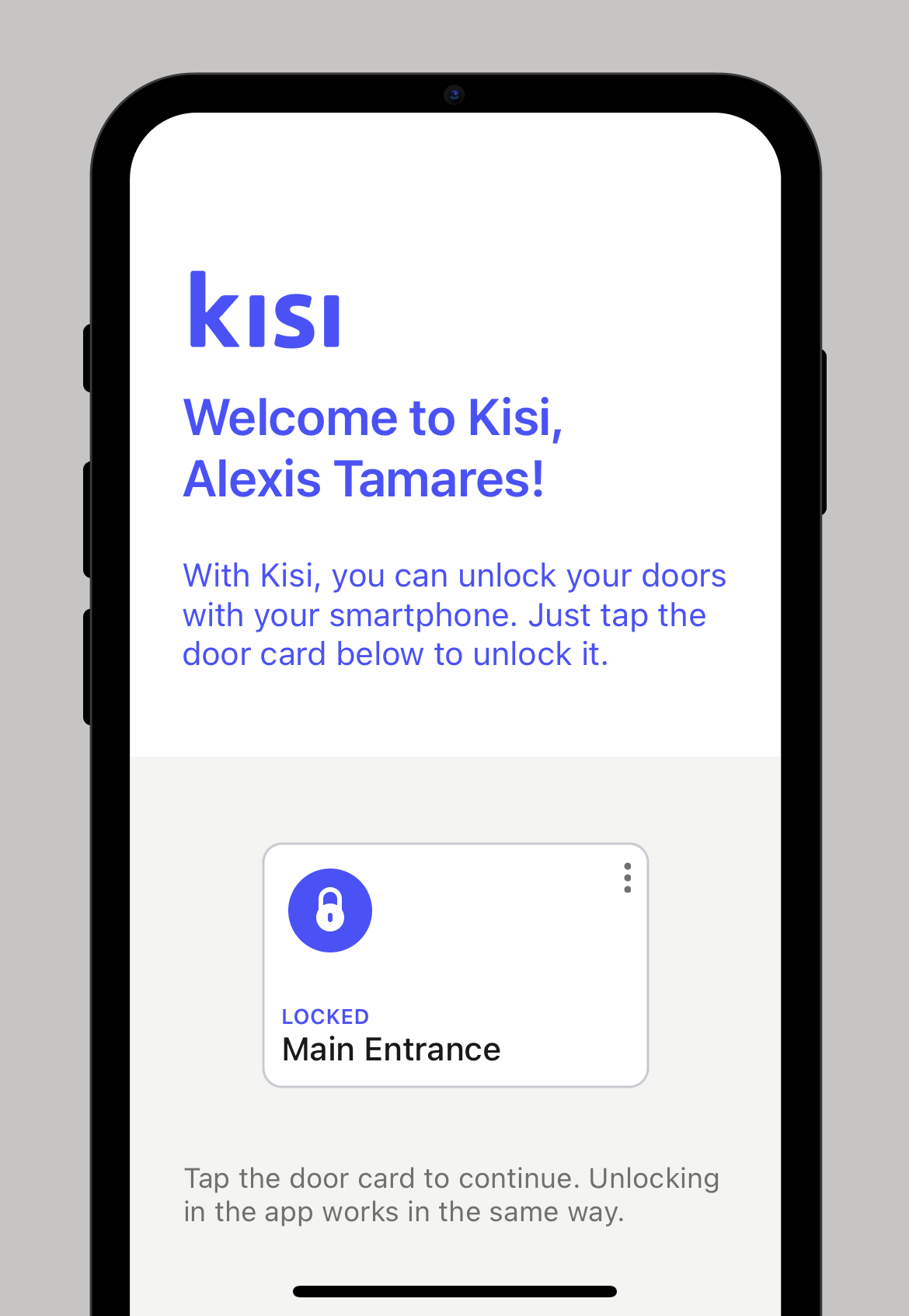
Getting started with Kisi on mobile
Activate a Keyfob
Read more
To activate a card:
The member can activate the card by logging into his/her mobile app and selecting the Settings wheel, then selecting Cards. From there, the member will see the card that has been assigned to him/her. In the top right corner of the card, the member will see a Settings wheel. Tap the wheel and it will ask to Activate the card.
Delete
Prerequisites
iOS
iOS version 14.0 or later
Bluetooth in the Kisi app-enabled
Bluetooth in iPhone settings under the Kisi app-enabled
Location services enabled
For Tap to Unlock, location services must be set to Always
DeleteAndroid
Android version 8.0 or later
NFC enabled
Location services enabled
In some cases, the phone screen must be unlocked
NOTE
Some Android phones' NFC modules can work in several modes. The Kisi app only supports HCE mode.
DeleteTroubleshooting
The Kisi app says Bluetooth is Off when it’s On
If you are encountering a banner "Bluetooth is Off - Turn it on to allow unlocking by tapping the phone against Kisi reader", this might mean that the Kisi App does not have permission to use Bluetooth on your phone (not necessarily that Bluetooth on your phone is turned off).
iOS devices
As a first step, please make sure that your Bluetooth is enabled. You can check this from the Control Center or by going to your iPhone Settings > Bluetooth.


You can then verify your Bluetooth permissions by opening the Settings app on your iPhone and following the steps below:
- On your iPhone, navigate to Settings
- Scroll down until you see the Kisi app and open it
- Ensure that Bluetooth is toggled On

Then:
- Go back to the Settings homepage
- Click on Privacy
- Select Bluetooth
- Make sure that the toggle in On for the Kisi app

We also recommend following the steps in the Introduction section to ensure each permission is granted (Notifications, Location, Bluetooth). Each button should say Permission Already Granted if done correctly. To find the Introduction section:
- Open the Kisi iOS app
- Navigate to the Places dashboard
- At the top, click the cogwheel (in the top right corner)
- Click on Introduction