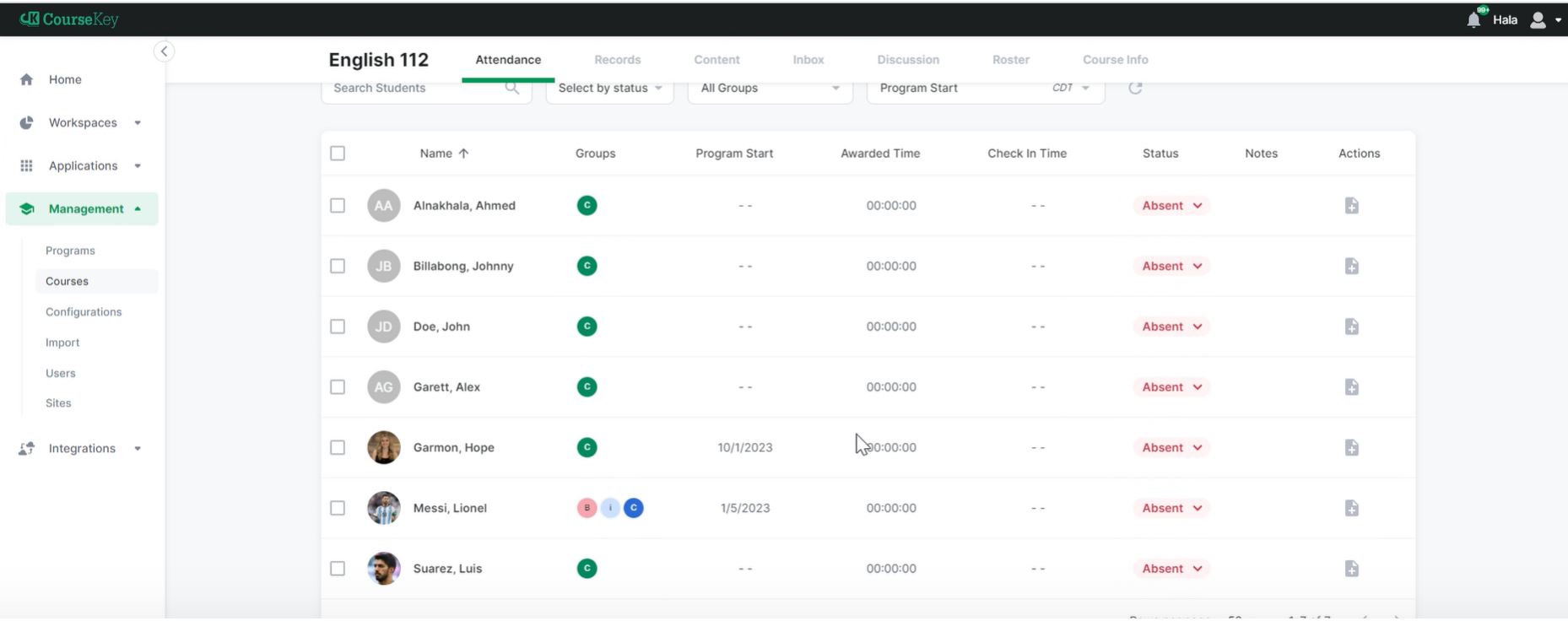Step 1: Go to portal.thecoursekey.com
(Note: Faculty will only use desktop for CourseKey, not the app.)
Select: “Sign in with SSO”
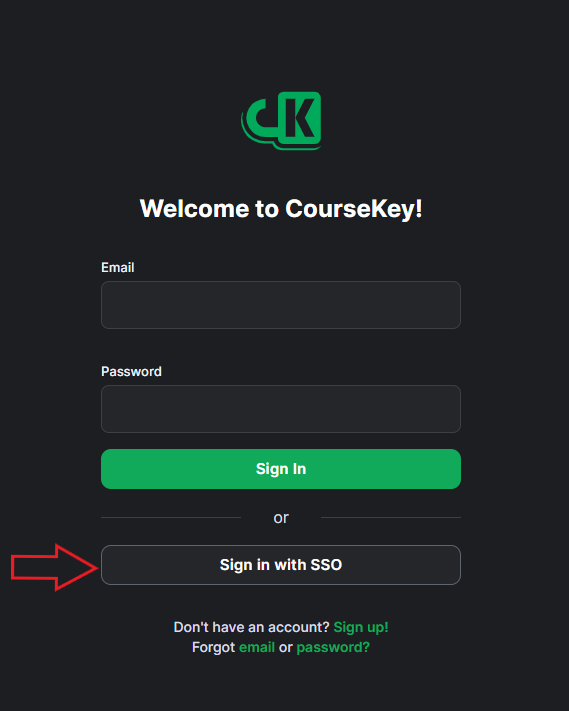
Step 2: Add your PCHS email address. Select “Single Sign On” and authenticate using PCHS credentials.
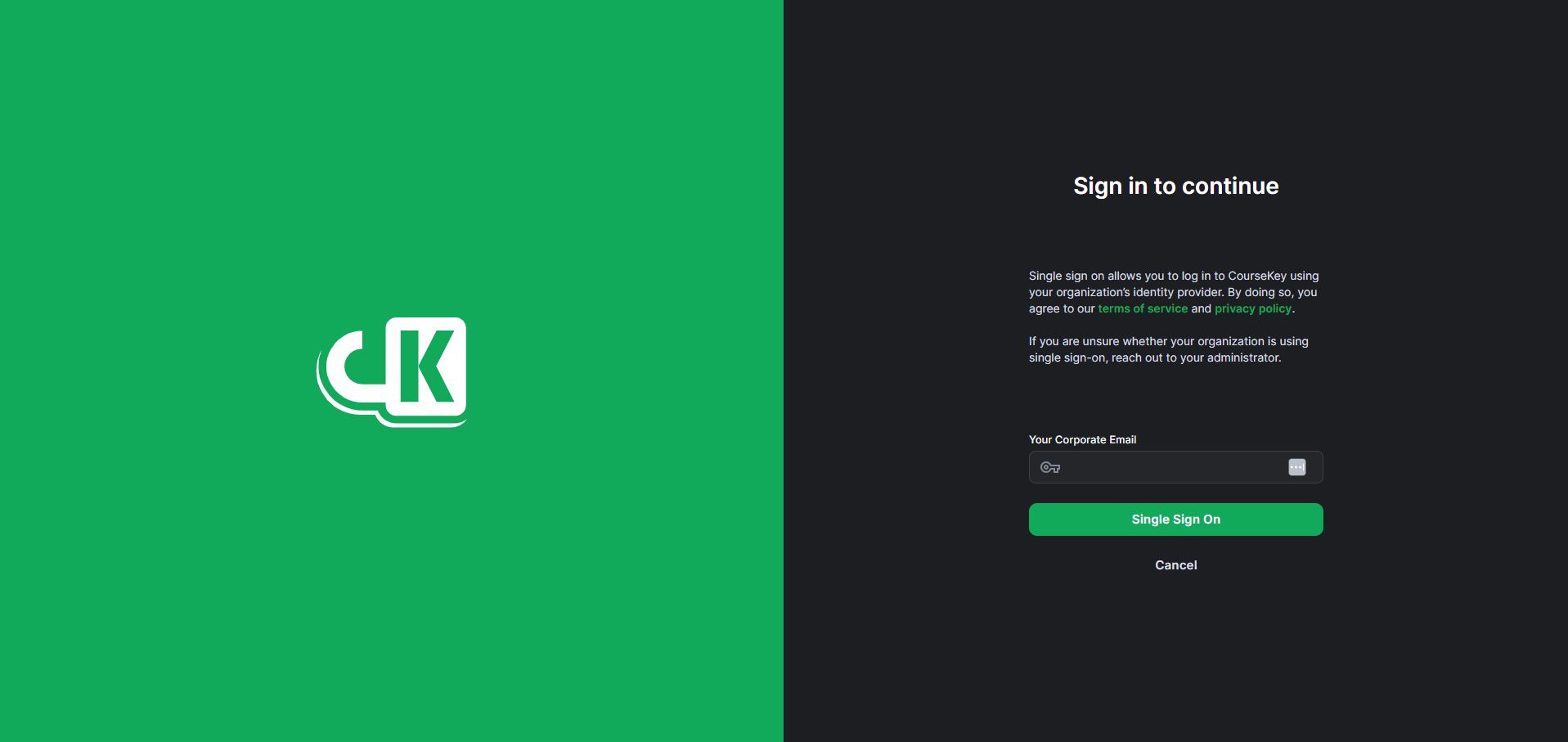
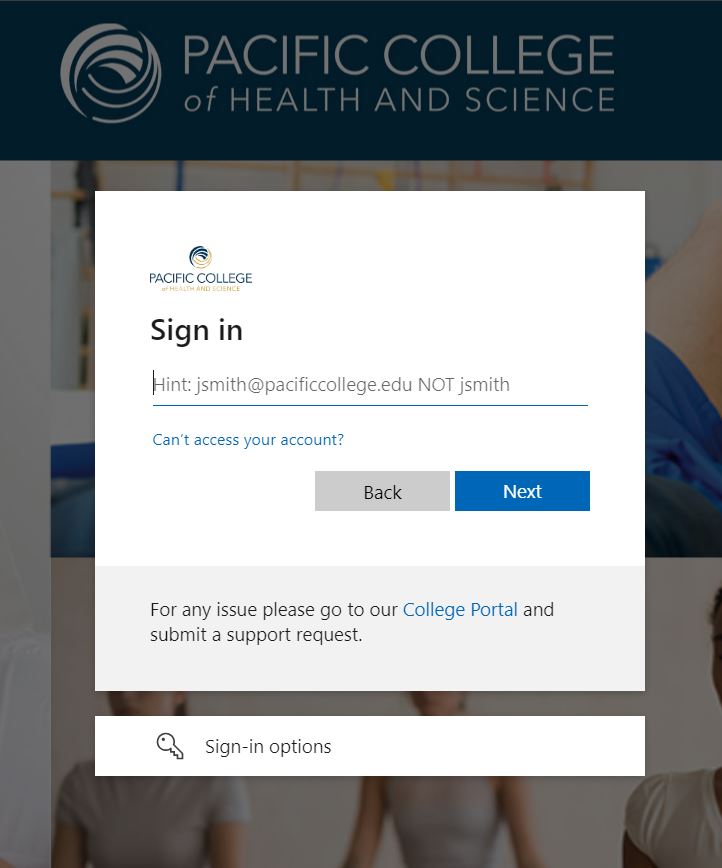
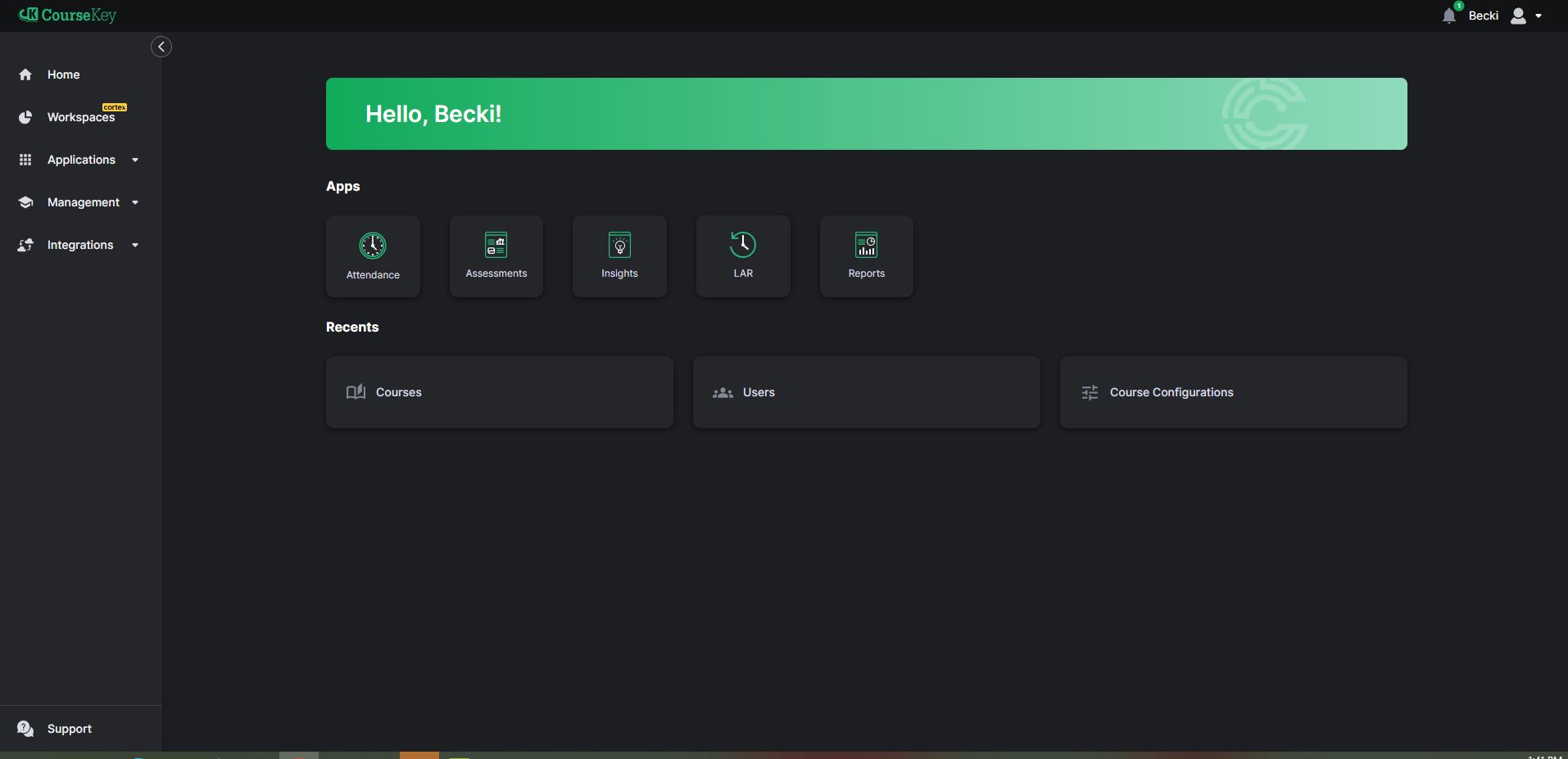
Congratulations! You should now be logged into your CourseKey Account.
Step 3: Click on the tab on your left navigation, labeled “Management.”
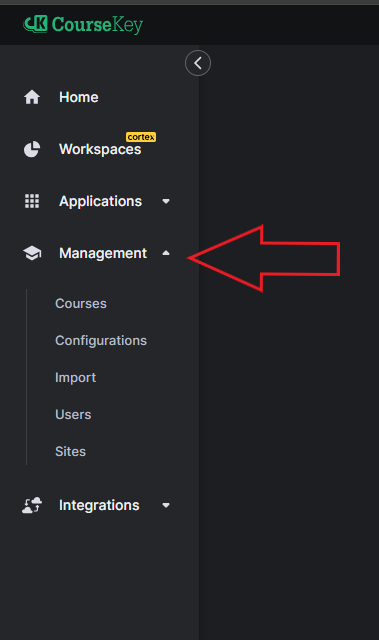
Step 4: Select the tab below that states “Courses.”
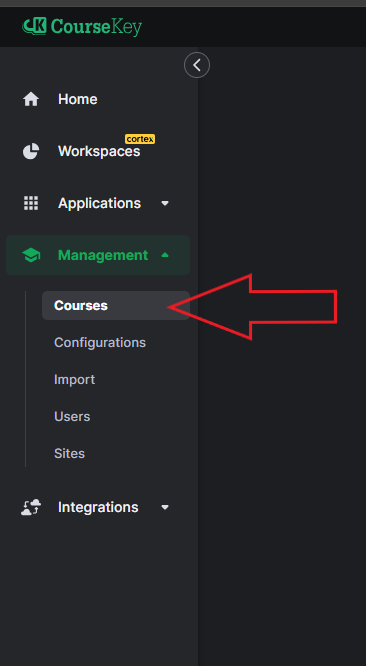
Step 5: When a class begins, click on the name of the course.
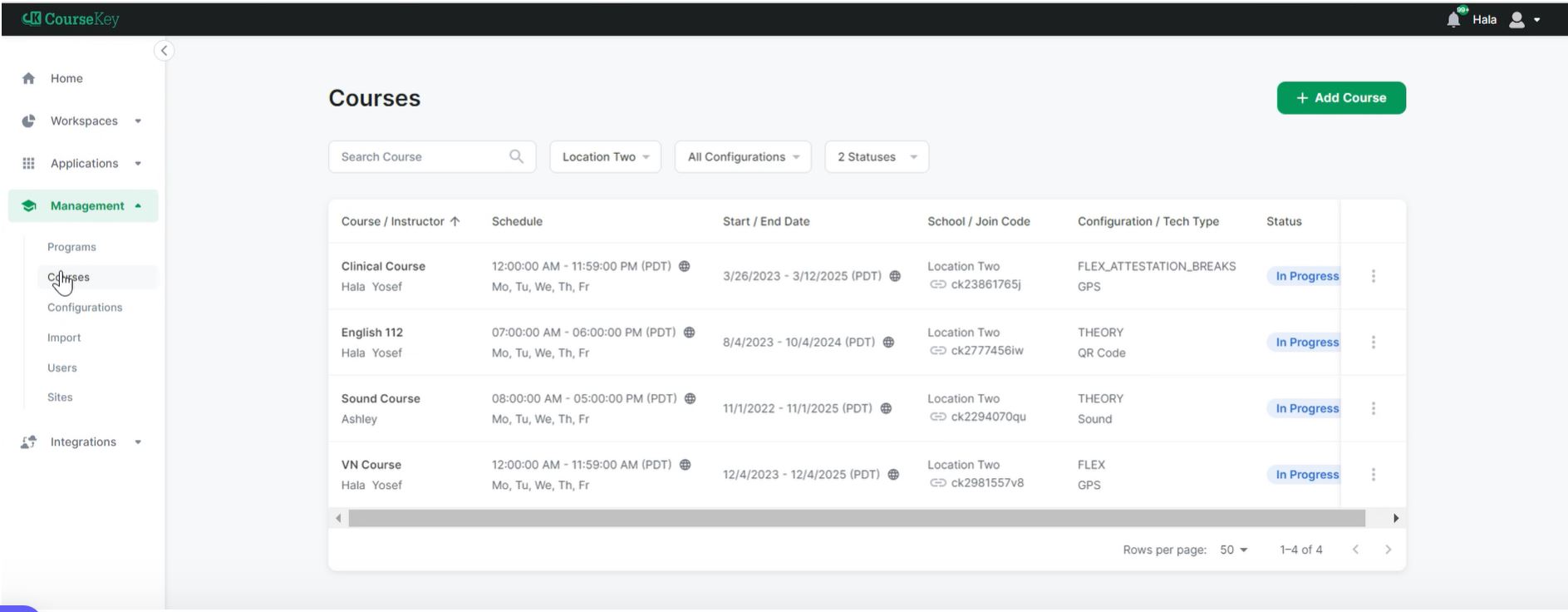
Step 6: You will see an attendance session for each day your class meets. When the class time begins, today’s attendance session will say “Active” in blue. Click on the attendance section.
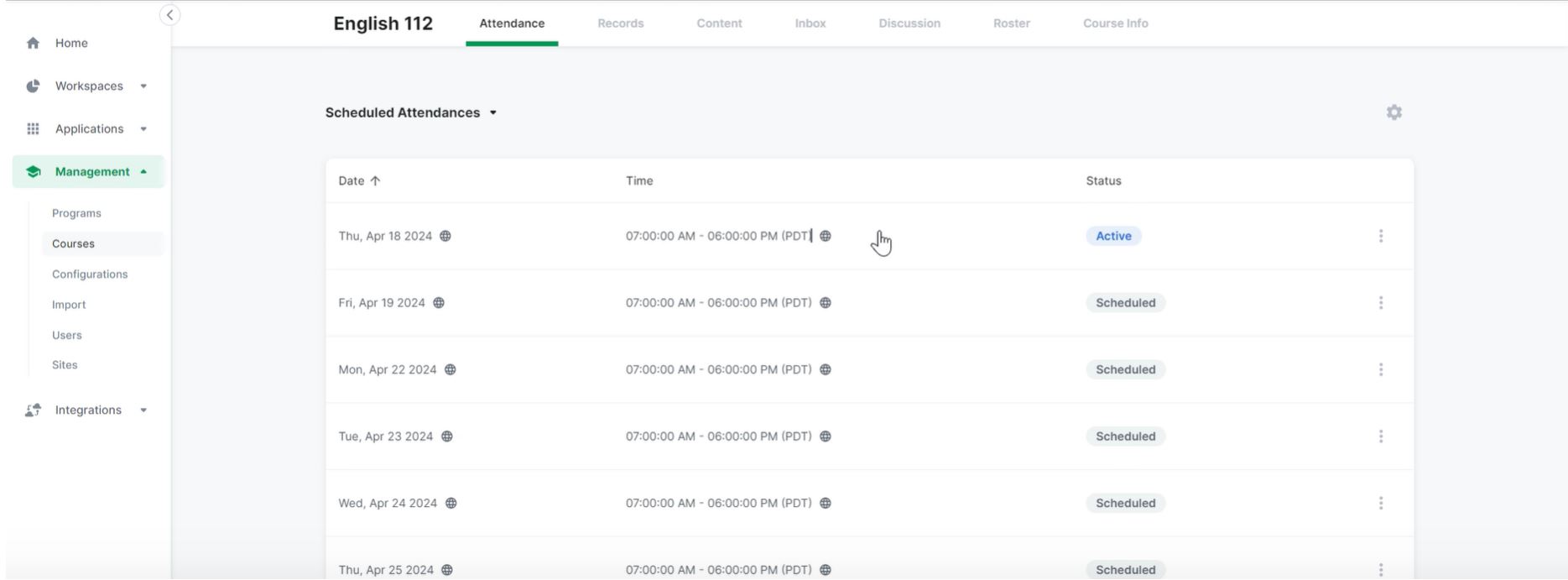
Step 7: You are able to view students checking in in real-time on this screen.
Attendance Technology: GPS
The CourseKey application detects the student’s location and confirms the student is within the geofence created by your school’s admin. You do not need to open the active attendance session in order for students to check in. The student can check in or out as long as the session is active.
Although GPS technology is automated, requiring no actions from you, monitoring the Attendance List during check in and check out is recommended to ensure accuracy:
Step 1: Log in to the CourseKey platform by going to portal.thecoursekey.com.
Step 2: Navigate to the left side of the bar – to the tab that states “Management.”
Step 3: Select the tab below that states “Courses.”
Step 4: Select the course you are teaching, your attendance session will be showing a blue “Active” button.
Step 5: The Attendance List will be displayed. On this page, you can monitor student check-ins or adjust their status by clicking on the radio buttons.
Important: If all students are encountering an issue, GPS location for the class may be set incorrectly. In this instance, you would notify your Registrar so they could reset the GPS location(s) for the class.