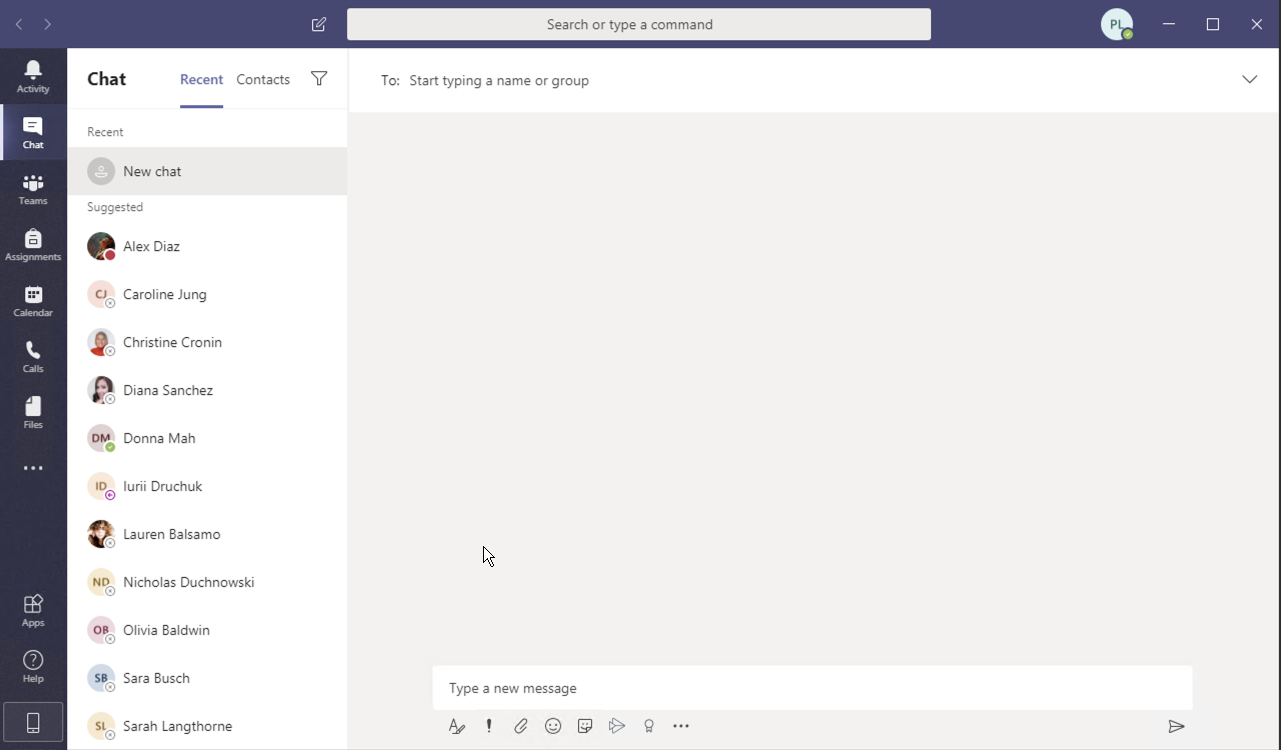Microsoft Teams for PC/ Windows devices is included in the Microsoft Office suite install, if you have downloaded Microsoft Office from the Pacific College Hub then you likely already have Teams on your computer. If you have not downloaded Microsoft Office please click here to do so.
If you have a MAC device or find that Microsoft Teams is not on your device please follow the steps below to download and install Microsoft Teams.
Install Microsoft Teams
Step 1
Click here to go to the Microsoft Teams download site then scroll down and choose the device you are using
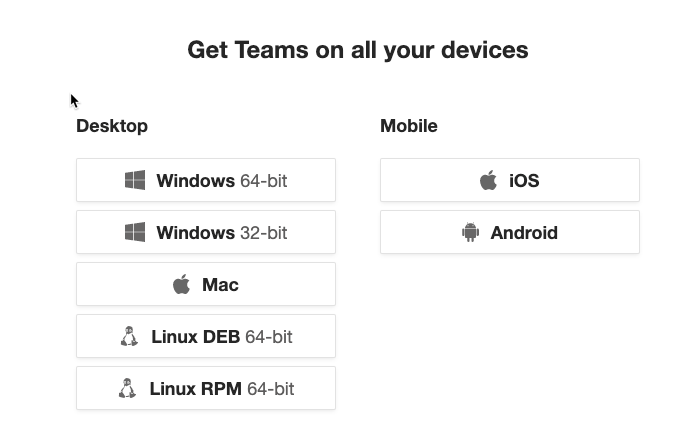
Step 2
Run the install that is downloaded. Then login with your Pacific College email (e.g. jsmith@pacificcollege.edu) and the same password you would use for Moodle or the Student Portal
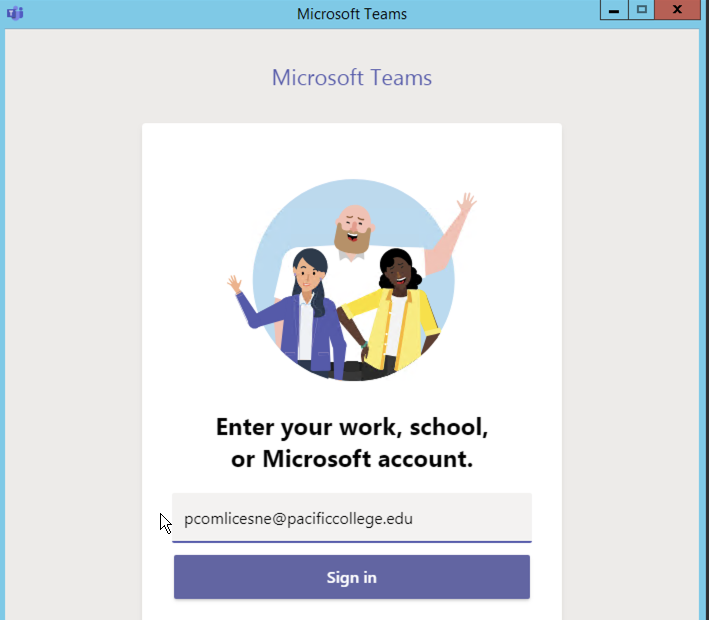
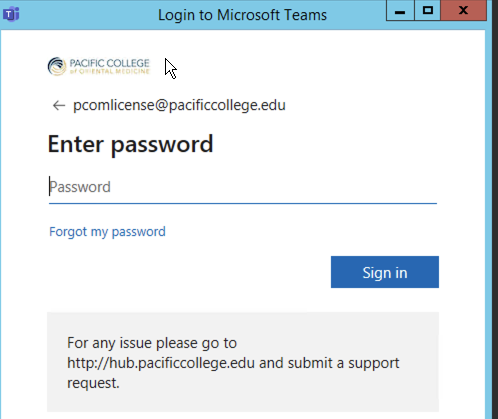
Step 3
Once you have logged in you will have Microsoft Teams installed on your computer