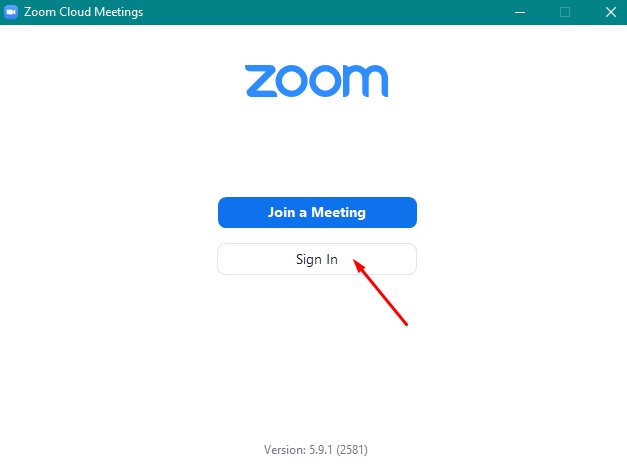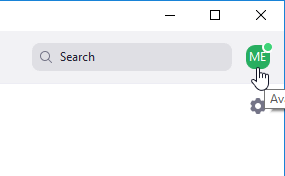Step 1
Download and install the “Zoom Client for Meetings” by clicking here and clicking the first download button
Note: if you have issues installing, please check installation articles here and/or contact Zoom support.
Step 2
Click “Sign In”
Step 3
Click Sign In with SSO
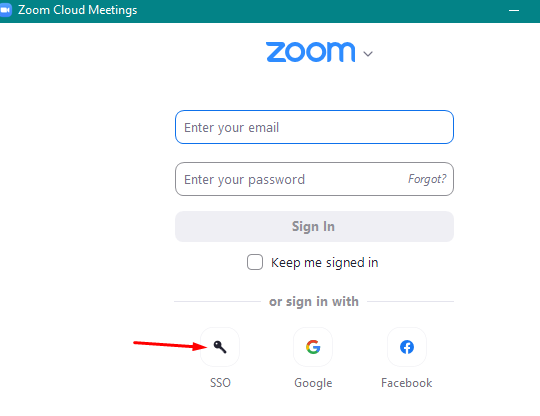
Step 4
Type “pacificcollege” into the field
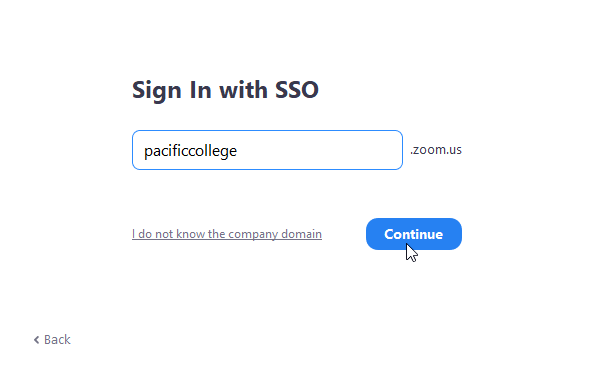
Step 5
Use your Pacific College Email and Password to sign in
Note: if you are not already signed in to Office 365, then you will not see this step
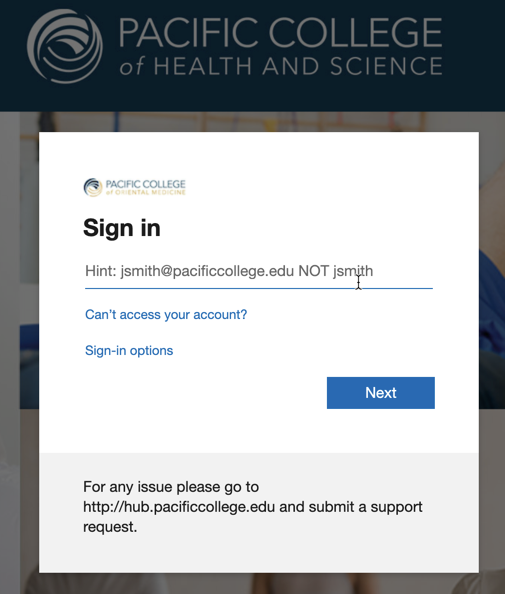
Step 6
Zoom should now show you logged in.
Note: if this is a Zoom account you had before enrolling in an online program at Pacific College, please sign out and go back to sign in with SSO