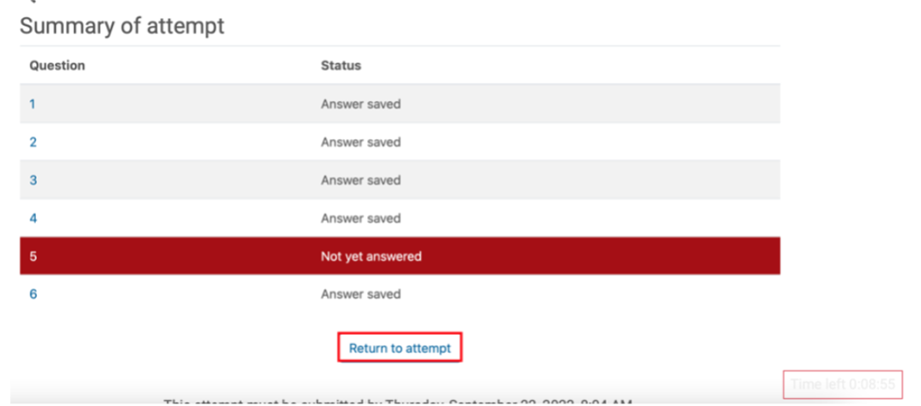How to Take a Quiz
For the best experience, you must use a computer or laptop to take your exam.
Step 1
If your quiz has a time limit, ensure you are prepared to complete your quiz in the time allowed. Once you start the exam, you cannot pause the timer.
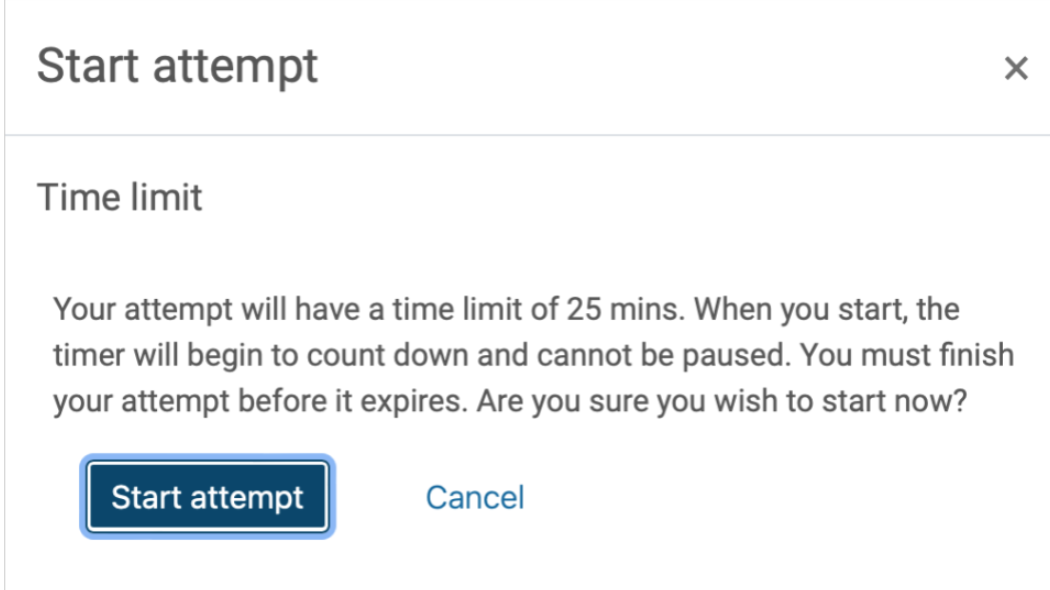
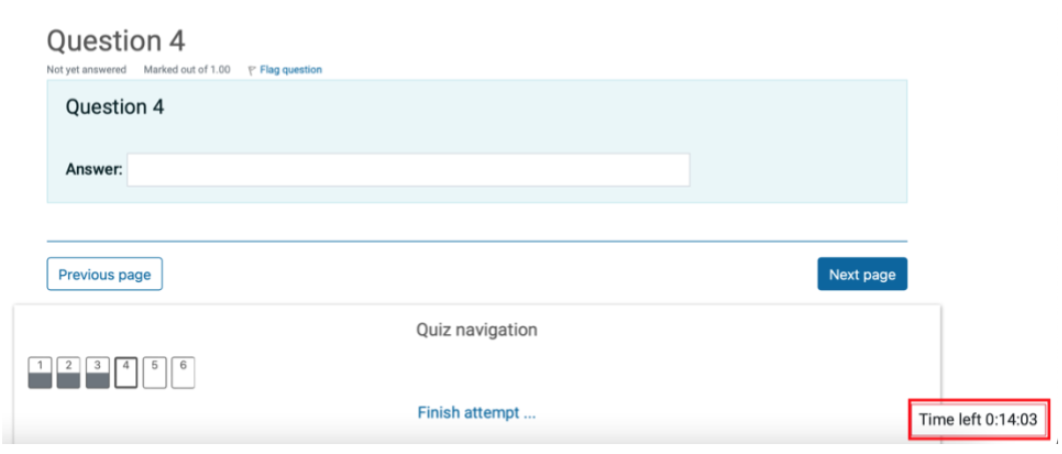
Step 2
You can confirm what questions have been answered in the quiz navigation section.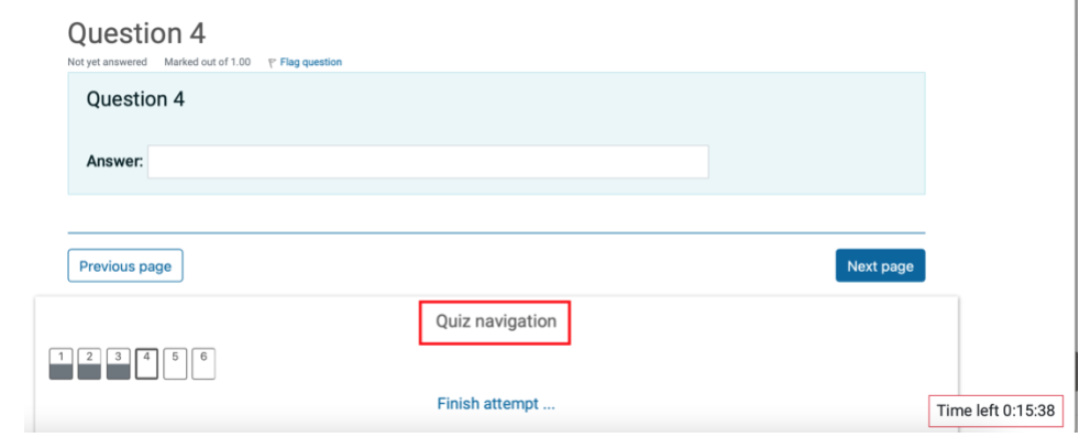
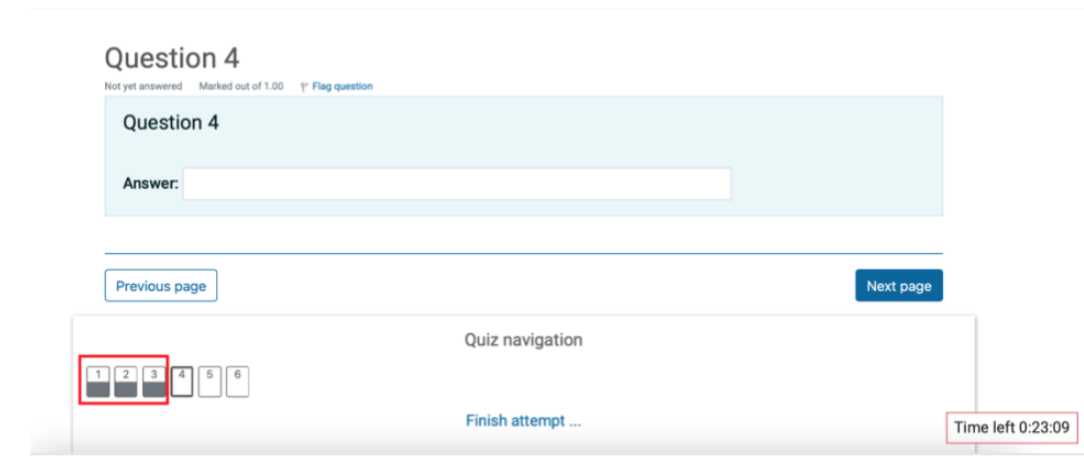
Step 3
Once you are done, click Finish Attempt.
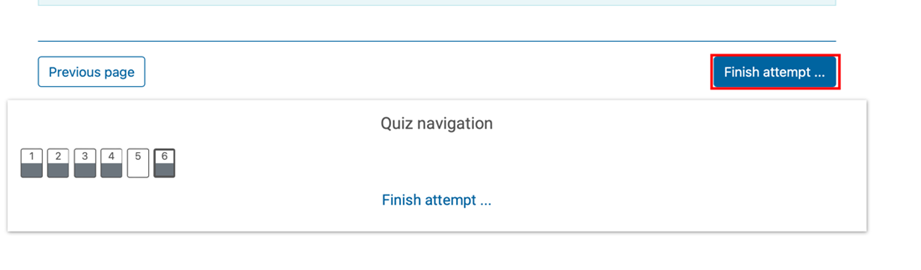
Step 4
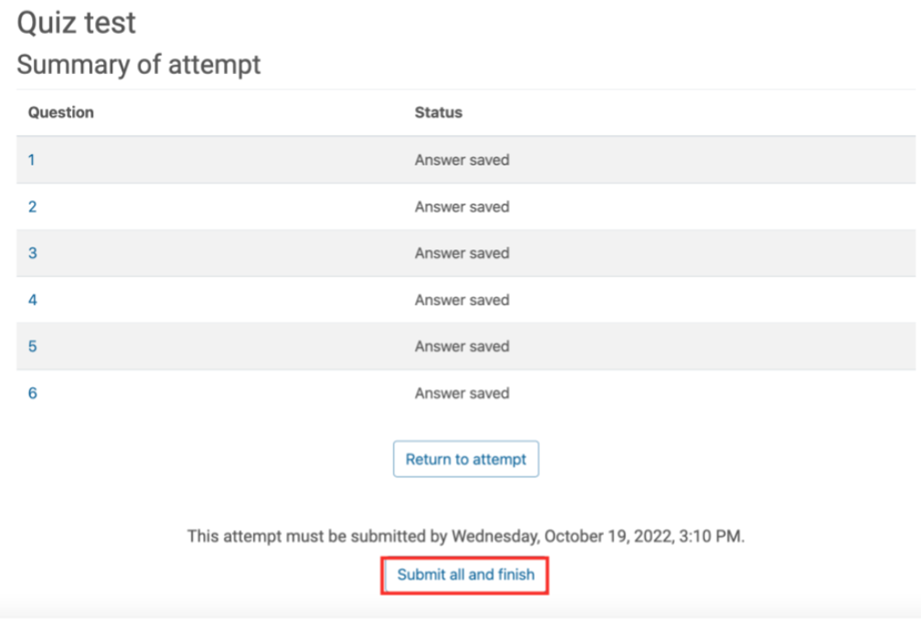
Step 5
A confirmation window indicates that answers can't be changed after submitting the current attempt. Click Submit all and Finish to confirm your submission.
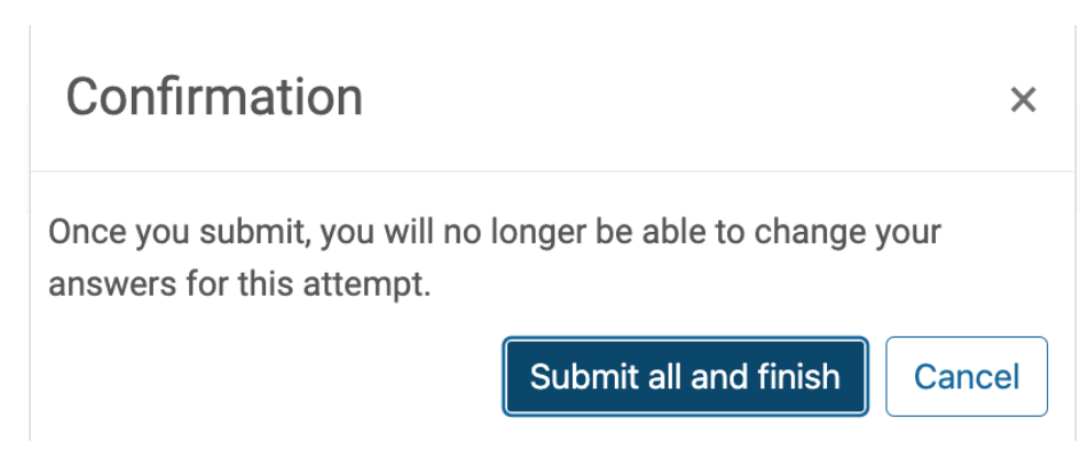 Note: Please note that quizzes with a time limit will auto-submit when the time is up.
Note: Please note that quizzes with a time limit will auto-submit when the time is up.
Most Common Question Types
- Multiple choice questions: There are two types of multiple-choice questions - single answer and multiple answers. The most common is a single answer.
a) Multiple answers: You can select multiple responses. Be mindful that questions with multiple answers have a square as the check box.
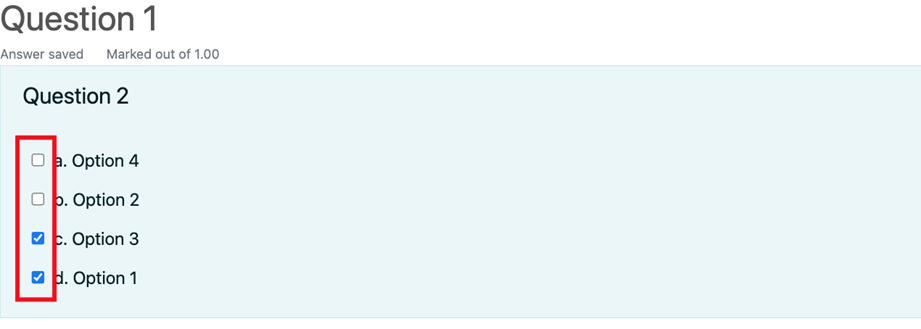
b) Single answer: You should select a single response from the listed options. Single-answer questions have a circle as the check box.
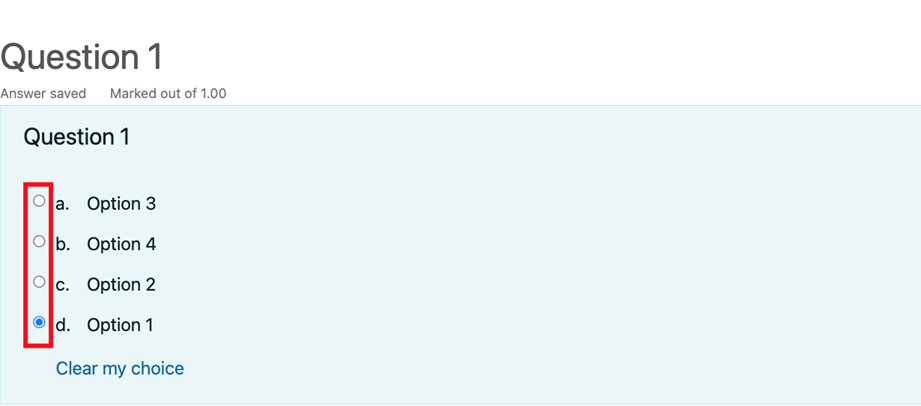
- True or False Questions: A simple form of a multiple-choice question with the two choices 'True' and 'False.'
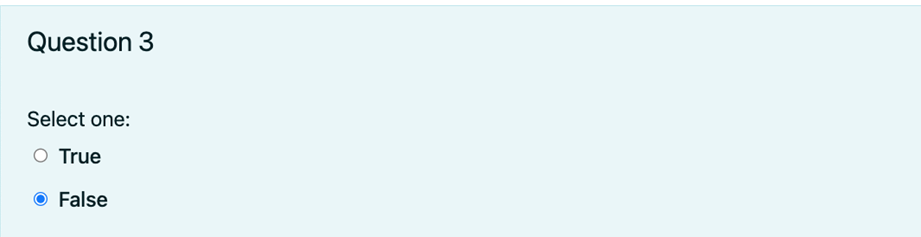
- Short answer Allows a response of one or a few words that is graded by comparing against various model answers, which may contain wildcards. Be mindful that your answer should be precise.

- Matching questions: The answer to each sub-question must be selected from a list of possibilities.
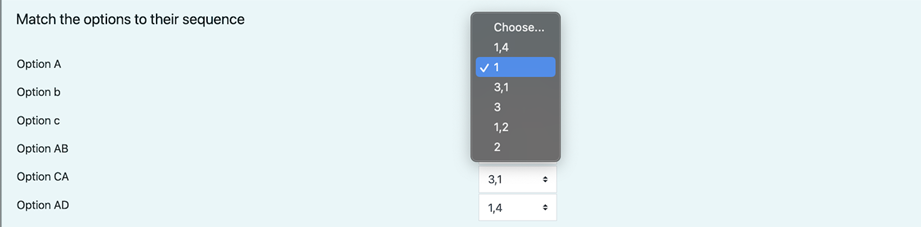
- Essay questions: Allow a more extended written response. In some cases, a file upload might be permitted; however, this is not standard. Remember that this question type must be graded manually; therefore, your grade will not be available immediately after the attempt.
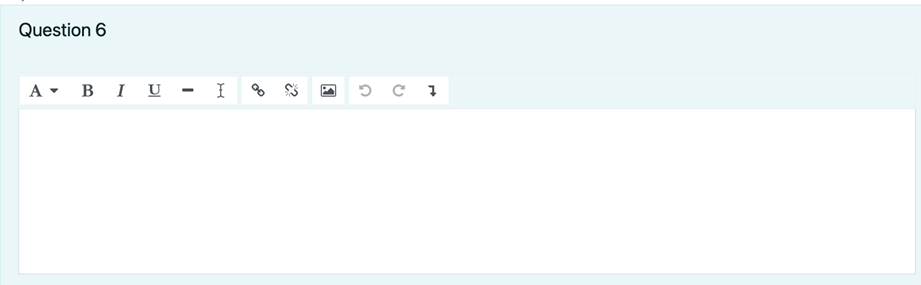
If HTML editing is enabled, you can edit your answer format using the top bar tools.
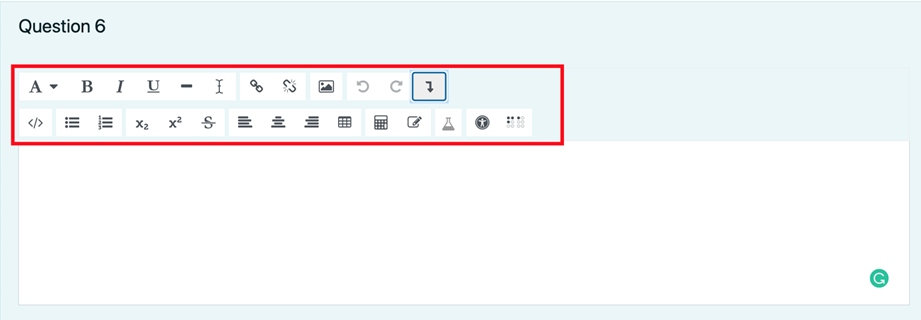
Technical Questions
- My quiz closed during my attempt; can I retake it?
You need to contact your instructor so they can place a support ticket requesting the exam be reopened. *IT can't open an exam without written permission from the instructor. Be mindful that quiz overrides are at the instructor's discretion.
- I cannot review my attempt.
Be mindful that quiz review availability is at the instructor's discretion. However, If the review is available, you can access it by clicking the Review button.
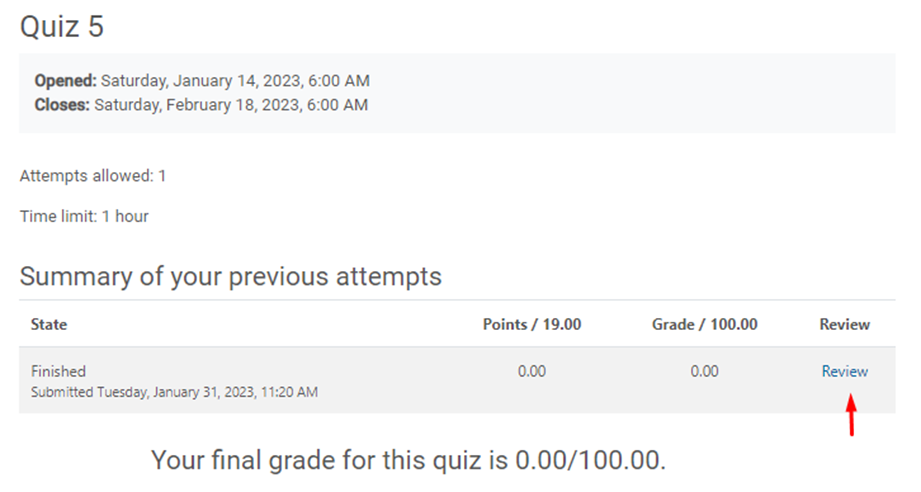
- How can I review my quiz feedback?
Go to your quiz and click Review.
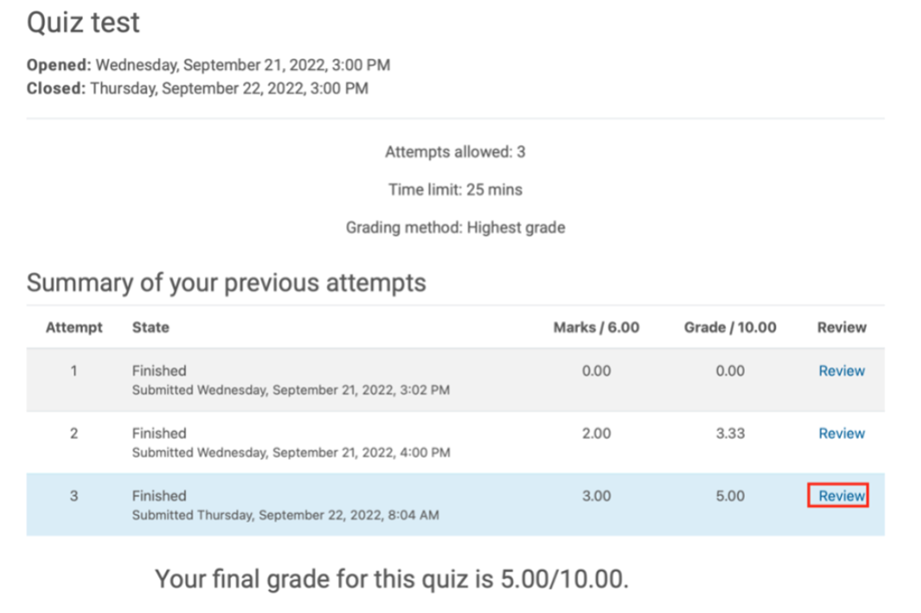
You will see your instructor's feedback on a green banner.
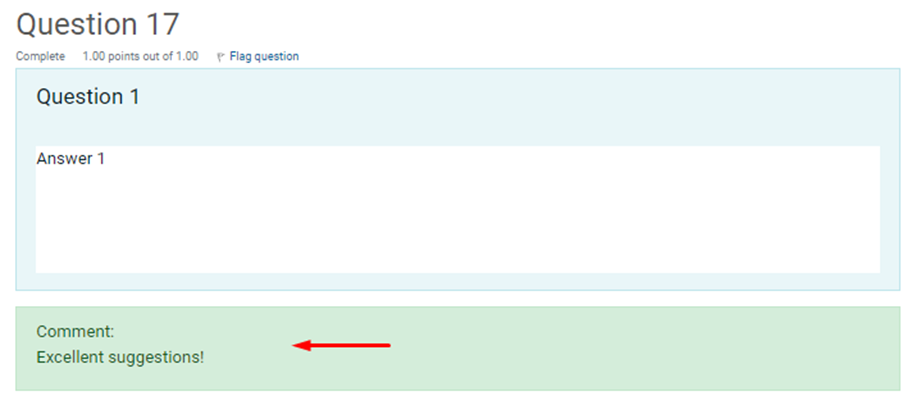
Note: Be mindful that not all instructors use feedback comments for quizzes
- I completed the quiz and cannot see my grade.
You will want to wait until after the quiz closes. If you can’t see your grade after the quiz has closed, please contact your instructor. These settings are also at the instructor’s discretion.
- What happens if my browser or computer freezes while taking a Quiz?
If your computer freezes or if you switch browsers, you can log back in and resume your quiz if there is still time remaining. *Remember that the timer cannot be paused.