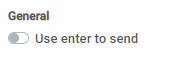There are different ways to message students and instructors through Moodle messaging. When a message is sent to you, a number will appear in the messaging bubble at the top right corner to indicate an unread message. An email notification might also be sent if the settings are enabled. You can review message settings in the third accordion below.
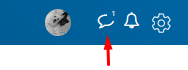
Messaging through the Course Dashboard
If you're part of a class and want to message the instructor or a classmate, you can find the user directly when accessing your course.
Step 1
Go to the moodle course where you want to find a user
Step 2
Click on Course Dashboard located on the bottom left-hand side of the table of content
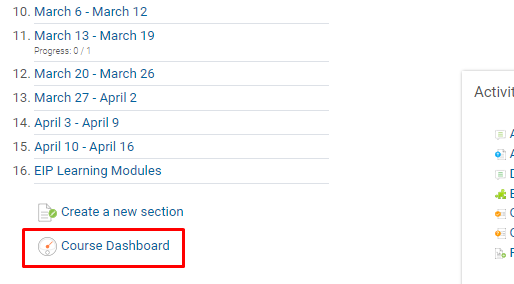
Step 2
Click on Participants
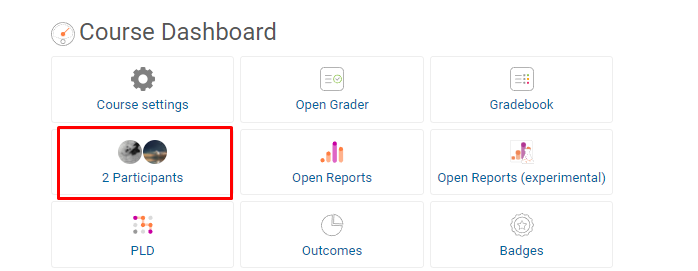
Step 3
Find the classmate or the teacher you'd like to message, and click on their name.
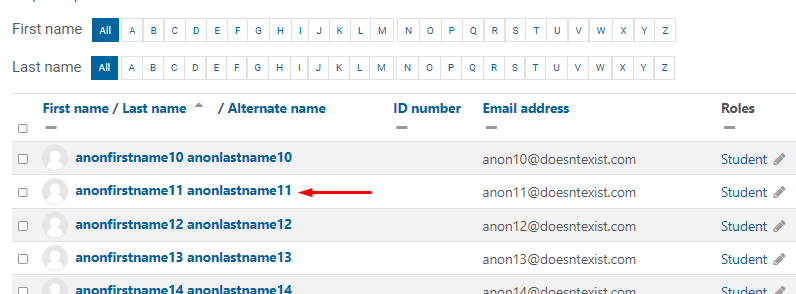
Step 4
Click on Message
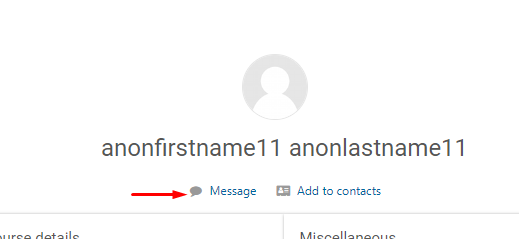
Step 5
Once the messenger opens up, you'll write your note and click the Paper Airplane Send button.
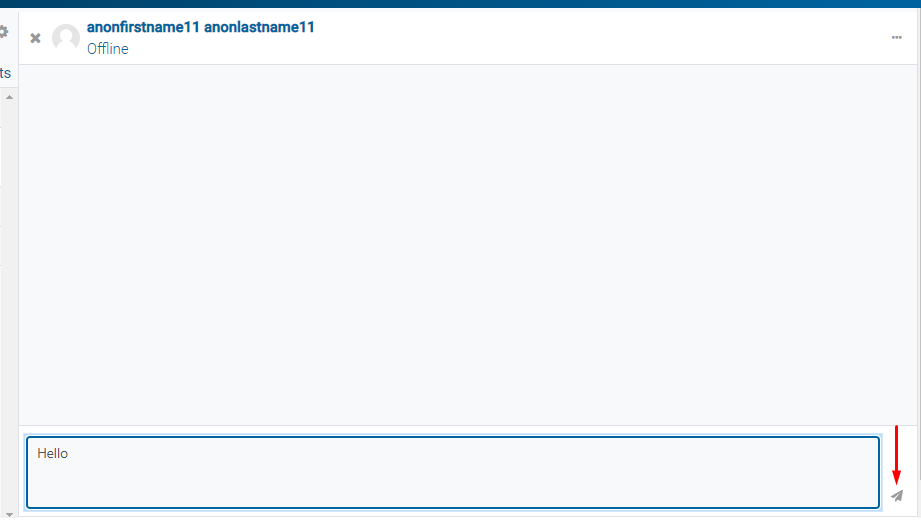
Messaging from the general Dashboard
Use this guide to message anyone in the moodle platform without accessing a particular course
Step 1
Go to your general Moodle dashboard page and locate the messaging bubble on the top right corner of the page
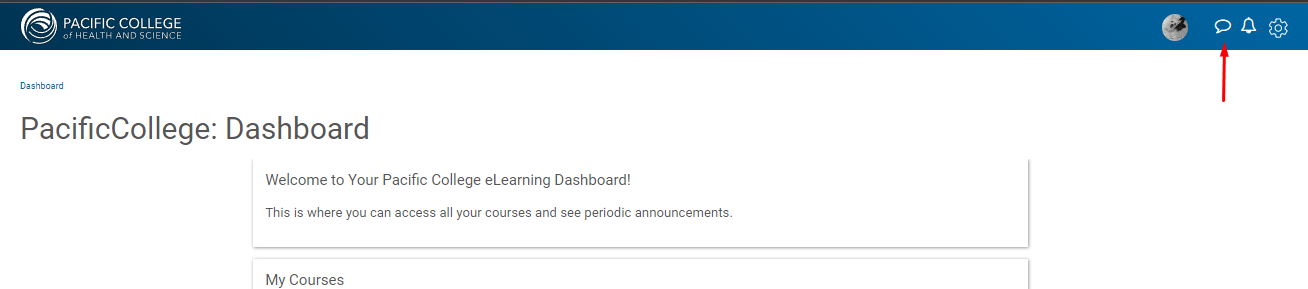
Step 2
Type in a name in the Search bar located on the top left and select the user you want to message. Some users might not appear since they need to be enrolled in the same courses as you and have the settings enabled to be contacted by people outside their contacts.
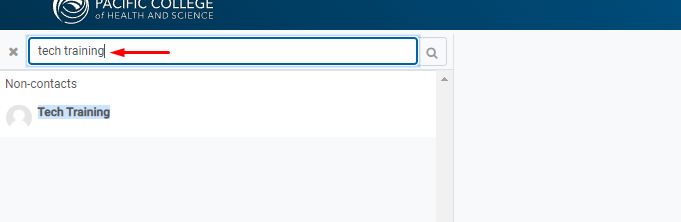
Step 3
Enter your message in the messaging box and click on the Paper Airplane Send button
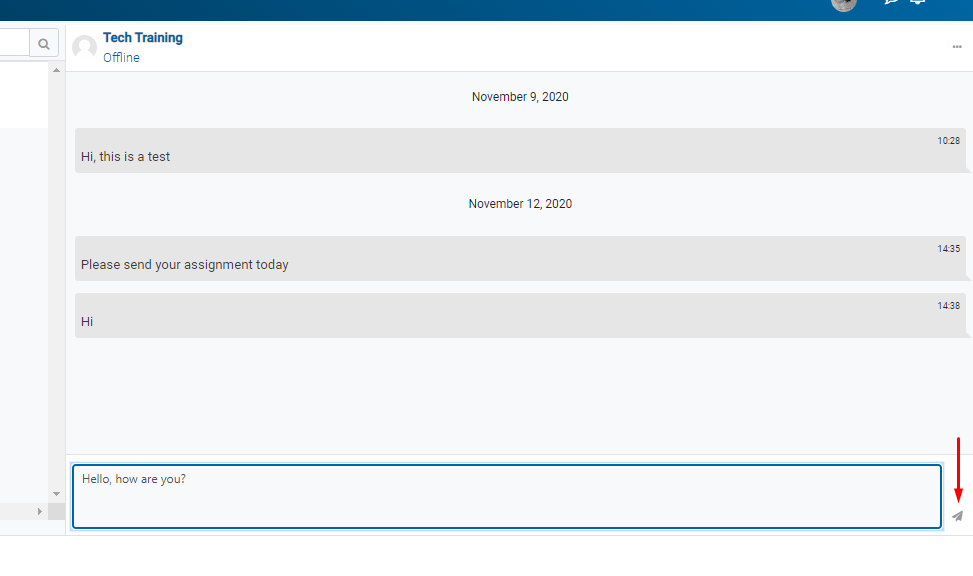
Messaging Settings
While in the messaging platform you will be able to personalize your settings by accessing the Gear next to the search bar
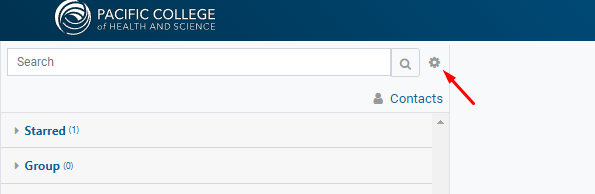
Privacy
This setting will restrict the messaging availability within all moodle users. To be reached out easily, keep the standard settings so you can be messaged by your contacts and people in your courses
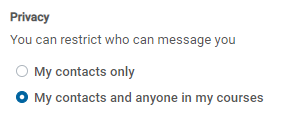
Notifications
Here is where you will decide if you enable the email option to receive email notifications when a message is received
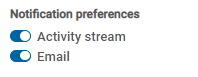
General
This setting is disabled as standard, however you can enable it to allow the messages to be sent when clicking Enter